HL-6180DW
FAQs & Troubleshooting |
Jam Inside
Please follow the steps below to clear the message "Jam Inside".
NOTE: Illustrations shown below are from a representative product and may differ from your Brother machine.
- Leave the machine turned on for 10 minutes for the internal fan to cool the extremely hot parts inside the machine.
- Pull the paper tray completely out of the machine.
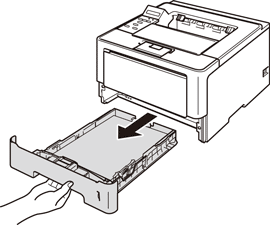
- Use both hands to slowly pull out the jammed paper.
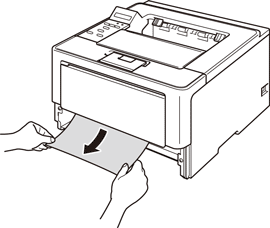
Pulling the jammed paper downward allows you to remove the paper more easily.
-
Press the front cover release button and then open the front cover.
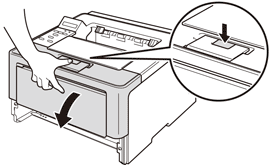
After you have just used the machine, some internal parts of the machine will be extremely hot. Wait for the machine to cool down before you touch the internal parts of the machine.

-
Slowly take out the drum unit and toner cartridge assembly. The jammed paper will be pulled out with the drum unit and toner cartridge assembly, or this may release the paper so you can pull it out from inside of the machine.
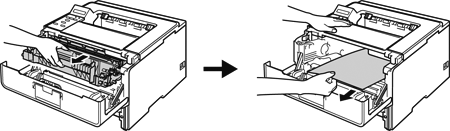
- We recommend that you put the drum unit and toner cartridge assembly on a piece of disposable paper or cloth in case you accidentally spill or scatter toner.
- Handle the drum unit and toner cartridge assembly carefully. If toner scatters on your hands or clothes, immediately wipe or wash it off with cold water.
- To prevent damage to the machine from static electricity, DO NOT touch the electrodes shown in the illustration.

-
Push down the green lock lever and take the toner cartridge out of the drum unit.
Remove the jammed paper if there is any inside the drum unit.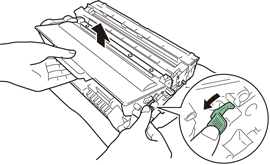
- Put the toner cartridge back into the drum unit until you hear it lock into place.
If you put the cartridge in properly, the green lock lever will lift automatically.
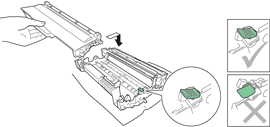
Make sure that you put in the toner cartridge properly or it may separate from the drum unit.
- Put the drum unit and toner cartridge assembly back into the machine.
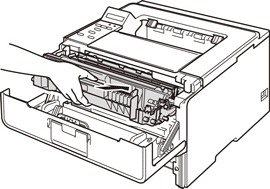
- Close the front cover of the machine.
- Put the paper tray firmly back in the machine.
If you turn off the machine during Jam Inside, the machine will print incomplete data from your computer. Before you turn on the machine, delete the print spool job on your computer.
-
For the models without LCD:
Make sure that the Paper and Error LEDs are off and that the Ready LED is green.
