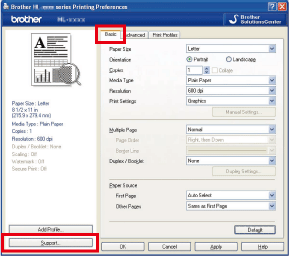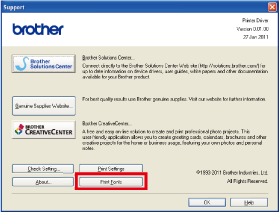HL-5470DW
 |
FAQs & Troubleshooting |
Print a list of the internal fonts.
Please follow the steps below to print a list of the internal fonts:
Using the control panel button:
- Turn on the machine and wait until the machine is in the Ready mode.
-
Press any of the menu key (the Up arrow key, the Down arrow key, OK or Back) to display Machine Info. On the LCD display.
- Press OK.
- Press the Up or Down arrow key to choose Print Font and then press OK.
- Press the Up or Down arrow key to choose HP LaserJet or BR-Script3 and then press OK.
- The machine will print out a list of the internal fonts.
Using the printer driver (Only for Windows users):
If you are using Brother's Windows printer driver, you can print a list of the internal fonts as follows:
- Open the Printing Preferences dialog.
Please refer to the FAQ "Change the printer driver settings (For Windows)".
- Click the Basic tab and then Support.
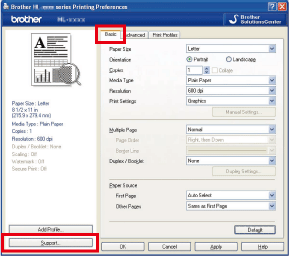
- Click Print Fonts.
If your question was not answered, have you checked other FAQs?
Have you checked the manuals?
If you need further assistance, please contact Brother customer service:
Related Models
HL-5470DW, HL-6180DW, HL-6180DWT
Content Feedback
To help us improve our support, please provide your feedback below.