HL-5440D
FAQs & Troubleshooting |
Booklet Printing
This function can be used with the Windows printer driver only.
NOTE: The screens may differ depending on operating system being used and your Brother machine.
[Windows PCL printer driver]
- Put paper in the paper tray or MP tray.
- Open Printing Preferences. (Click here to see how to open Printing Preferences.)
- From the Basic tab, choose Booklet or Booklet (Manual) from the Duplex / Booklet setting.
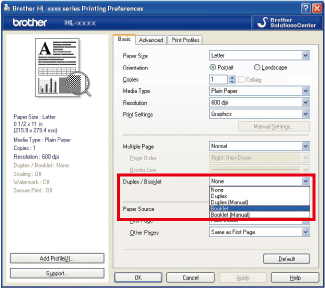
- Click Duplex Settings..., the Duplex Settings will appear.

- Choose options for Duplex Type and Booklet Printing Method.
Click OK.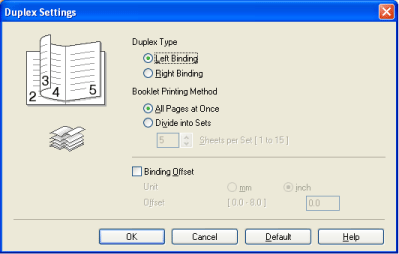
- Click Duplex Settings..., the Duplex Settings will appear.
[Windows BR-Script printer driver]
- Put paper in the paper tray or MP tray.
- Open Printing Preferences. (Click here to see how to open Printing Preferences.)
-
From the Layout tab, choose Booklet from the Pages Per Sheet or Page Format setting.
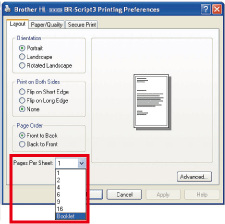
-
Click OK.
Content Feedback
To help us improve our support, please provide your feedback below.
