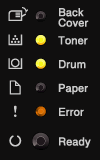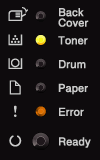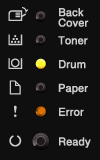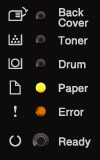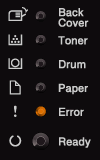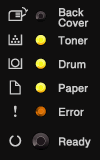HL-5440D
FAQs & Troubleshooting |
Service Call
If there is an error that cannot be cleared by the user, the machine will show that a service call is needed by lighting up all the LEDs as shown below.
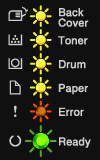
If you see the service call indication shown above, turn off the power switch, and then turn it back on and try to print again.
If the error is not cleared after turning the power switch off and then back on, press Go and Cancel together, the LEDs will light up as the images below to identify the error.
Make a note of the indication and report the error status to your dealer or Brother Customer Service.
|
Main PCB failure: The Error LED is on. (Orange)
|
Fuser unit failure: The Error LED is on. (Orange)
|
|
Laser unit failure: The Error LED is on. (Orange)
|
Main motor failure: The Error LED is on. (Orange)
|
|
High voltage failure: The Error LED is on. (Orange) 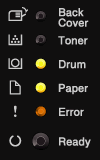 |
FAN Failure: The Error LED is on. (Orange)
|
|
Zero Cross Error: The Error LED is on. (Orange)
|