HL-5350DN
FAQs & Troubleshooting |
How do I clear Jam MP Tray/ Tray1/ Tray2/ Tray3/ Inside?
If a paper jam occurs inside the MP tray or paper tray, the printer will flash the Paper LED as shown below:
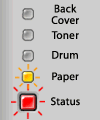
After you have just used the printer, some internal parts of the printer will be extremely hot. To prevent injury, when you open the front cover or back cover (back output tray) of the printer, DO NOT touch the shaded parts shown in the illustration. If you do this, you may get burned.
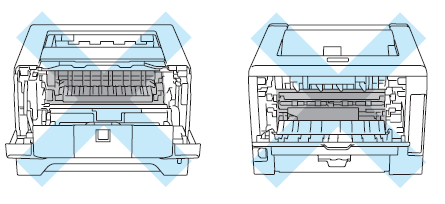
Clear the jammed paper as follows.
If the jammed paper is removed completely by following the steps below, you can install the paper tray, and then close the front cover. The printer will resume printing automatically.
If the printer does not start printing automatically, press Go. If the printer still does not start printing, check that all the remaining jammed paper has been removed from the printer. Then try printing again.
- Always remove all paper from the paper tray and straighten the stack when you add new paper. This helps prevent multiple sheets of paper from feeding through the printer at one time and prevents paper jams.
- Please confirm that you have installed both a toner cartridge and a drum unit in the machine. If you have not installed a drum unit or have installed the drum unit improperly, then this may cause a paper jam in your Brother machine.
Follow the steps below to clear the paper jam:
-
Open the front cover.
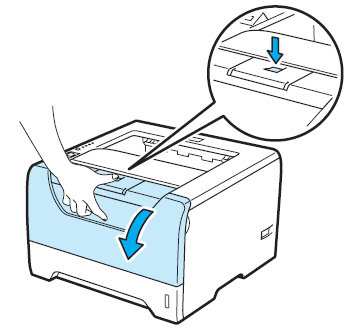
-
Slowly take out the drum unit and toner cartridge assembly. The jammed paper will be pulled out with the drum unit and toner cartridge assembly.
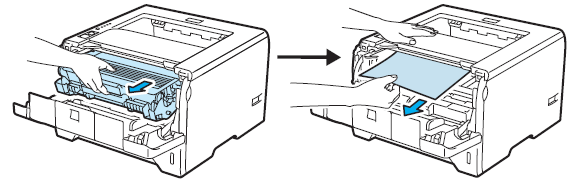
We recommend that you put the drum unit and toner cartridge assembly on a piece of disposable paper or cloth in case you accidentally spill or scatter toner.
To prevent damage to the printer caused by static electricity, DO NOT touch the electrodes shown in the illustration.
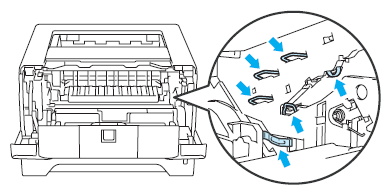
-
Close the front cover.
Do not put the drum unit and toner cartridge assembly back in at this point.
-
Pull the paper tray completely out of the printer.

-
Pull the jammed paper down and out of the printer.
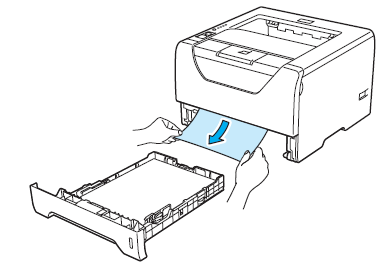
- Push down the blue lock lever and take the toner cartridge out of the drum unit. Clear the jammed paper if there is any inside the drum unit.
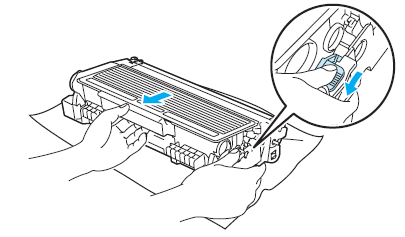
Handle the toner cartridge carefully. If toner scatters on your hands or clothes, wipe or wash it off with cold water at once.
To avoid print quality problems, DO NOT touch the shaded parts shown in the illustrations.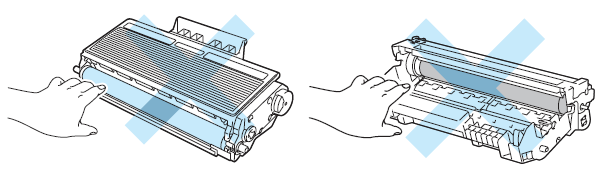
-
Put the toner cartridge back into the drum unit until you hear it lock into place. If you put the cartridge in properly, the blue lock lever will lift automatically.
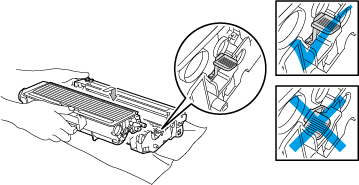
-
Open the front cover. Put the drum unit and toner cartridge assembly back in the printer.

-
Put the paper tray firmly back in the printer.
-
Close the front cover.
-
Make sure that the Paper LED is off and then, the Status LED lights green.
