HL-5150D
FAQs & Troubleshooting |
What do the LED indications mean?
When all the LEDs are off, the power switch is off or the printer is in Sleep mode.
Pressing the Go button wakes up the printer from Sleep mode to Ready mode.
Warming up:
The printer is warming up.
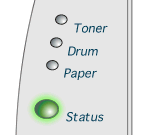
Ready to print:
The printer is ready to print.
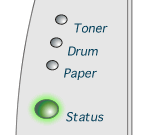
Receiving data:
The printer is either receiving data from the computer, processing data in memory or printing the data.
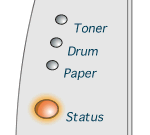
Data remaining in memory:
Print data remains in the printer memory. If the Status LED is on for a long time and nothing has printed, press the Go button to print the remaining data.
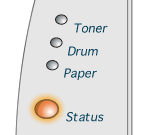
Toner low:
Indicates that the toner cartridge is nearly empty. Purchase a new toner cartridge and have it ready for when Toner Empty is indicated.
The Toner LED alternates turning on for 2 seconds and off for 3 seconds.
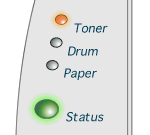
Toner empty:
Replace the toner cartridge with a new one. To see how to replace the toner cartridge, click here.
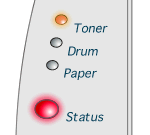
Drum unit near end of life:
The drum unit is near the end of its life. We recommend that you obtain a new drum unit to replace the current one. To see how to replace the drum unit, click here.
The Drum LED alternates turning on for 2 seconds and off for 3 seconds.
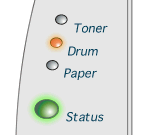
Paper jam:
Clear the paper jam. To see paper jams and how to clear them, click here. If the printer does not start printing, press the Go button.
No paper:
Put paper in the printer. Then press the Go button.
Misfeed:
Put the paper back in properly, and then press the Go button. The printer will start printing again.
Duplex Size Error (For HL-5150D and HL-5170DN):
Press the Go button. Specify the printable paper size. The paper size you can use for 2-Sided(Duplex) printing is A4, Letter or Legal.
No Duplex Tray (For HL-5150D and HL-5170DN):
Install the Duplex tray into the printer.
Duplex Lever Error (For HL-5150D and HL-5170DN):
Move the Duplex lever to the correct position.
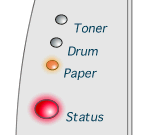
Front Cover Open:
Close the front cover of the printer.
Jam Clear Cover Open:
Close the jam clear cover of the printer.
Face up Open (For HL-5150D and HL-5170DN: When you use the 2-sided/duplex printing function):
Close the face-up output tray of the printer.
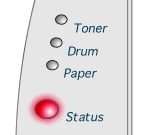
Service call:
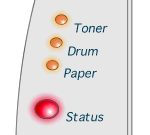
Follow the instructions below to solve this problem.
- Turn off the printer power switch.
- Take out the DIMM (Dual Inline Memory Module) from your priner, if you have a DIMM installed.
- Wait a few seconds and turn the printer back on.
- Try to print again.
If the error still remains, press the Go and the Job Cancel button together to check the error status referring the LED indications below. - After checking the error status, report it to your dealer or Brother Customer Service.
- Those errors below occur only when pressing the Go and the Job Cancel button together, while the LED shows "Service call indiations".
- Make sure that the front cover is fully closed before you report a service call.
Laser unit failure:
The Drum LED is on in yellow and the Status LED is on in red.
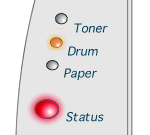
Main motor failure:
The Paper LED is on in yellow and the Status LED is on in red.
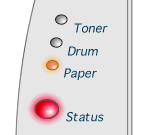
Main PCB failure:
The Toner LED and the Status LED are on in yellow.
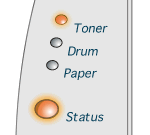
Engine PCB failure:
The Drum LED and the Status LED are on in yellow.
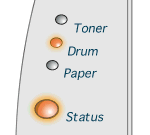
DIMM failure:
The Paper LED and the Status LED are on in yellow.
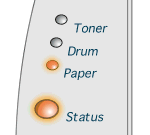
Fixing unit failure:
The Toner LED is on in yellow and the Status LED is on in red.

To sove the "Fixing unit failure" error, turn off the printer power switch, wait a few seconds, and then turn it on again. Leave the printer ten minutes with the power switched on. If this error still remains, call your dealer or Brother Customer Service.
