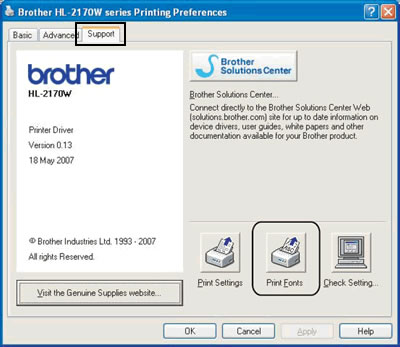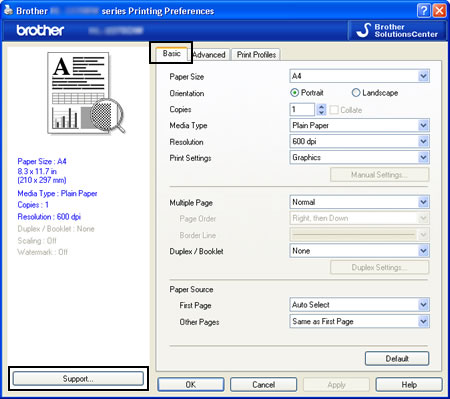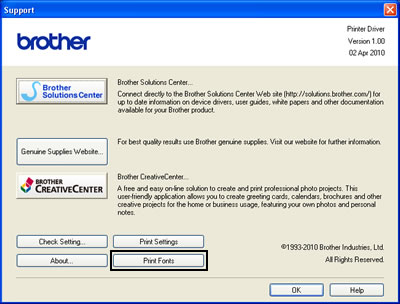HL-2250DN
FAQs & Troubleshooting
Print a list of the internal fonts.
Please follow steps either using the control panel button or the printer driver:
Using the control panel button:
Turn off the printer.
Make sure that the front cover is closed and the power cord is plugged in.
Hold down the Go button as you turn on the power switch. Keep the Go button pressed down until the Toner , Drum and Error LEDs light up. Release the Go button. Make sure that the Toner , Drum and Error LEDs are off.
Press the Go button twice. The printer will print a list of the internal fonts.
Using the printer driver (Only for Windows users) :
If you are using Brother's Windows printer driver, you can print a list of the internal fonts as follows:
Open the "Printing Preferences" dialogue."Change the printer driver settings (For Windows) ".
If your printer driver doesn't have Support tab, go to step 3.
If your printer driver has Support tab, go to step 2.
For users whose printer driver has Support tab:Support tab and then Print Fonts button.
For users whose printer driver doesn't have Support tab:
Click Basic tab and then Support button. Click Print Fonts button.
If your question was not answered, have you checked other FAQs?
Have you checked the manuals?
If you need further assistance, please contact Brother customer service:
Related Models HL-2150N, HL-2150NR, HL-2170W, HL-2170WR, HL-2250DN, HL-2250DNR, HL-2270DW
Content Feedback
To help us improve our support, please provide your feedback below.
Error Messages Paper Feed / Paper Jam Print Mobile Others Advanced Functions (for Administrators) Linux Product Setup Driver / Software Network Settings Consumables / Paper / Accessories Cleaning Specification OS Support Information
Printer Security Enhancement Error Message on Status Monitor Error Message on Computer Error Message on Mobile Device Light Indication Paper Jam Paper Feed Problem Cannot Print (via Network) Cannot Print (via USB / Parallel) Cannot Print (via Mobile Device) Print Quality Problem General Print Problem Print from Computer (Windows) Print from Computer (Macintosh) Print from Mobile Device Print Settings / Management Tips for Printing Advanced Networking Wired Network Setting Problem Wired Network Settings Tips for Network Settings Brother iPrint&Scan / Mobile Connect (iOS) AirPrint (iOS) Android™ Device-related Problem Brother iPrint&Scan / Mobile Connect (Android™) Brother iPrint&Scan (Windows Phone Device) Machine problem Machine Setup / Settings Installing Drivers / Software Updating Drivers / Software / Firmware Uninstalling Drivers / Software Driver / Software Settings Driver / Software tips Consumables Paper Cleaning Product Specification Paper Specification Windows Support Macintosh Support