HL-2035R
FAQs & Troubleshooting |
Replace the toner cartridge
Please follow the steps below to replace the toner cartridge:
> For the order number (Order No.) of the toner cartridge, please click here to see the Consumables & Options page.
NOTE: Illustrations shown below are from a representative product and may differ from your Brother machine.
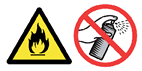
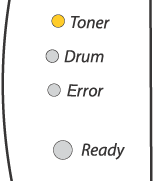
The Brother machine has separate consumables the toner cartridge and the drum unit. Verify you replace only the Toner Cartridge and not the drum unit. If you want to know their difference, refer to "What is the difference between the toner cartridge and the drum unit?"
> For the order number (Order No.) of the toner cartridge, please click here to see the Consumables & Options page.
NOTE: Illustrations shown below are from a representative product and may differ from your Brother machine.
Do NOT use any type of spray to clean the inside or outside of the machine. Doing this may cause a fire or electrical shock.
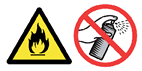
When the Toner LED is lit, the printer has run out of toner or the toner is not evenly distributed inside the cartridge.
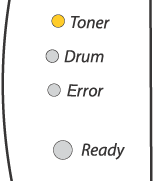
- To ensure high quality printing, make sure you use quality Brother toner cartridges. When you want to buy toner cartridges, call the dealer you bought the printer from or Brother Customer Service.
- We recommend that you clean the printer when you replace the toner cartridge. See How can I clean the inside of the printer?
- Open the front cover of the printer.

- Pull out the drum unit and toner cartridge assembly.
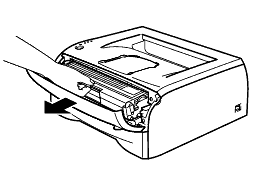
Hold your Brother machine with one hand and hold the drum unit with the other hand. Then, pull the drum unit toward you and lift it up.

- We recommend that you place the drum unit and toner cartridge assembly on a piece of disposable paper or cloth in case you accidentally spill or scatter toner.
- To prevent damage to the printer from static electricity, do not touch the electrodes shown below.
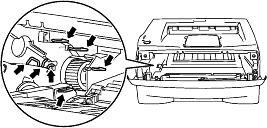
- Push down the blue lock lever and take the toner cartridge out of the drum unit.
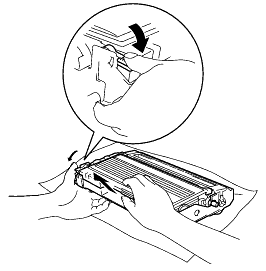
- Handle the toner cartridge carefully. If toner scatters on your hands or clothes, immediately wipe or wash it off with cold water.
- Be sure to seal up the toner cartridge tightly in a bag so that toner powder does not spill out of the cartridge.
- Discard the used toner cartridge according to local regulations, keeping it separate from domestic waste. If you have questions, call your local waste disposal office.
- Unpack the new toner cartridge. Hold the cartridge level with both hands and gently rock it from side to side five or six times to spread the toner evenly inside the cartridge.

- Wait to unpack the toner cartridge until immediately before you put it in the printer. If toner cartridges are left unpacked for a long time the toner life will be shortened.
- If an unpacked drum unit is put in direct sunlight or room light, the unit may be damaged.
- Brother strongly recommends that you do not refill the toner cartridge provided with your printer. We also strongly recommend that you continue to use only Genuine Brother Brand replacement toner cartridges. Using or attempting to use potentially incompatible toner and/or toner cartridges in your printer may cause damage to the printer itself and/or it may result in unsatisfactory print quality. Our warranty coverage does not apply to any problem that was caused by the use of unauthorized third party toner and toner cartridges. To protect your investment and guarantee your print quality please continue to replace consumed toner cartridges with only Genuine Brother Branded Supplies.
- Printing with a third-party toner or third-party toner cartridge may reduce not only the print quality but also the quality and life of the printer itself. It may also cause serious damage to the performance and life of a drum unit. Warranty coverage does not apply to problems caused by the use of third-party toner or third-party toner cartridges.
- Put the toner cartridge in the drum unit immediately after you have removed the protective cover. Do not touch the shaded parts shown in the illustrations to prevent any degradation to the print quality.

- Pull off the protective cover.
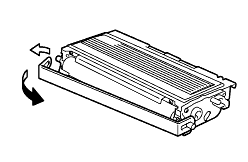
- Put the new toner cartridge firmly into the drum unit you hear it lock into place. If you put it in properly, the lock lever will lift automatically.
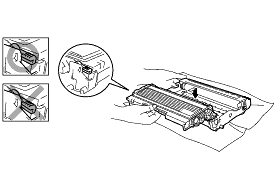
Make sure you insert the toner cartridge properly or it may separate from the drum unit.
- Clean the primary corona wire inside the drum unit by gently sliding the blue tab from right to left and left to right several times. Return the tab to the home position before you put the drum unit back in the printer. If you do not, printed pages may have a vertical stripe.
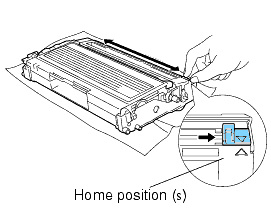
- Put the drum unit and toner cartridge assembly back in the printer. Close the front cover of the printer.

Content Feedback
To help us improve our support, please provide your feedback below.
