HL-2035R
FAQs & Troubleshooting |
What do the LED indications mean?
The technical term for the lights on the front of your Brother machine is Light Emitting Diodes (LED's). This FAQ explains the meaning of those different LED indications.
When all the LEDs are off, the power switch is off or the printer is in Sleep mode.
Pressing the Go button wakes up the printer from Sleep mode to Ready mode.
[LED Indication]
The Toner LED alternates turning on for 2 seconds and off for 3 seconds.
The Ready LED is on.
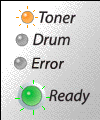
Meaning of LED Indication
Toner low:
Indicates that the toner cartridge is nearly empty. Purchase a new toner cartridge and have it ready for when Toner Life End is indicated.
[LED Indication]
The Toner LED is on.
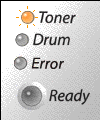
Meaning of LED Indication
Toner life end:
Replace the toner cartridge with a new one. To see how to replace the toner cartridge, click here.
Cartridge position error:
The toner cartridge is not installed correctly. Take out the toner cartridge and put it back into the printer again.
[LED Indication]
The Drum LED alternates turning on for 2 seconds and off for 3 seconds.
The Ready LED is on.
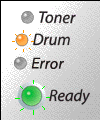
Meaning of LED Indication
Drum Life end soon:
The drum unit is near the end of its life. We recommend that you obtain a new drum unit to replace the current one. To see how to replace the drum unit, click here.
[LED Indication]
The Error LED is on.
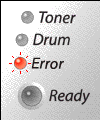
Meaning of LED Indication
No paper fed tray 1:
Put paper in the tray. Then press the Go button.
[LED Indication]
The Error LED is flashing.
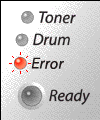
Meaning of LED Indication
Back cover is open:
Close the back cover of the printer.
Paper jam:
Clear the paper jam. To see paper jams and how to clear them, click here. If the printer does not start printing, press the Go button.
No paper fed manual feed slot:
Put the paper back in the manual feed slot.
Memory full:
The printer memory is full and the printer cannot print full pages of a document. To solve this problem, click here.
Print overrun:
A print overrun occurred and the printer cannot print full pages of a document. To solve this problem, click here.
[LED Indication]
The Drum LED and the Error LED are flashing.
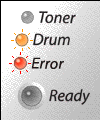
Meaning of LED Indication
Drum Error:
The corona wire needs to be cleaned. To see how to clean the corona wire, click here.
If your LED's still shows the same error indication after you have cleaned the corona wire, replace the drum unit with a new one. To see how to replace the drum unit, click here.
[LED Indication]
All LEDs are flashing.
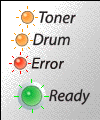
Meaning of LED Indication
Service call:
Turn off the power switch, wait a few seconds, and then turn it back on and try to print again.
If you cannot clear the error and see the same service call indication after turning the printer back on, call your dealer or a Brother authorized service representative.
