HL-1650
FAQs & Troubleshooting |
How do I install additional memory? (DIMM)
Follow the procedure below to install additional memory.
-
Turn off the printer power switch, and then unplug the power cord from the AC outlet. Disconnect the interface cable (printer cable) from the printer.
Make sure you turn the printer OFF before you install or remove the DIMM.
-
Remove the interface cover by sliding it.

-
Loosen the two screws that secure the PCB Access Plate. Slide the plate toward you and remove it.
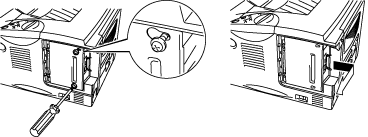
-
Unpack the DIMM and hold it by its edges.
DIMM boards can be damaged by even a small amount of static electricity. Do not touch the memory chips or the board surface. Wear an antistatic wrist strap when you install or remove the board. If you do not have an antistatic wrist strap, frequently touch the bare metal on the printer.
-
As you hold the DIMM by the edges, align the notches on the DIMM with the DIMM slot.
-
Press the DIMM straight into the slot (press firmly). Make sure the locks on each side of the DIMM snap inward into place. (To remove a DIMM, the locks must be released.)

-
Install the PCB Access Plate. Secure the PCB Access Plate with the two screws.
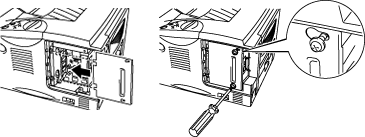
-
Close the Interface cover.
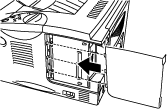
-
Reconnect the interface cable (printer cable) from your computer. Plug the power cord into the AC outlet, and then turn on the power switch.
-
After you turn on the printer, the current RAM disk size will appear on the LCD. Check it to make sure you added the new memory correctly.
