Innov-is 4000D/4000
FAQs & Troubleshooting |
How can I speed the transfer rate up to retrieve embroidery patterns from the USB flash drive?
Formatting the USB flash drive to FAT16 may improve the transfer rate to retrieve the embroidery data from the USB flash drive to the machine.
If the capacity of USB flash drive is over 2GB, the following method is not available.
How to confirm the type of file system for the USB flash drive.
Formatting a drive will erase all data in the the USB flash drive.
If you need data in the USB flash drive, back up data to the hard drive of your PC before formatting.
-
Insert the USB flash drive into a USB port on a computer.

It is not recommended to use a USB port on a USB hub when formatting the USB flash drive.
-
If the dialog box or window automatically appears, close it.

-
Click the “Start” button, and then click “Computer (My computer)” in the start menu.
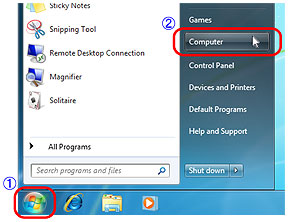
-
“Computer (My computer)” window opens on the desktop.

-
Click the right button on the “Removable Disk” icon.
The pop-up menu appears.
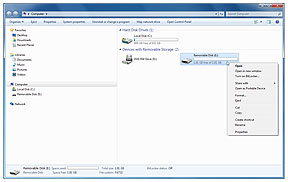
-
Click the “Properties” on the pop-up menu.

-
The “Properties” dialog box appears.
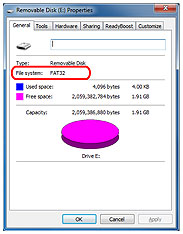
-
If the type of file system is “FAT”, the USB flash drive has already been formatted to FAT16.
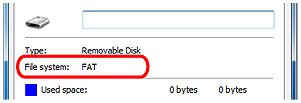
-
If the type of file system is others, continue the following steps to format the USB flash drive to FAT16.
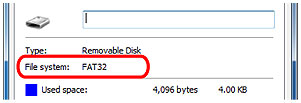
-
If the type of file system is “FAT”, the USB flash drive has already been formatted to FAT16.
- Click “OK” button to close the dialog box.
How to format the USB flash drive to “FAT16”. (Continuation of the above steps)
-
Click the right button on the “Removable Disk” icon.
The pop-up menu appears.
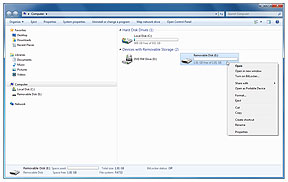
-
Click the “Format” on the pop-up menu.

-
The “Format” dialog box appears.

-
Switch the type of file system to “FAT” in the drop down list at “File system”.
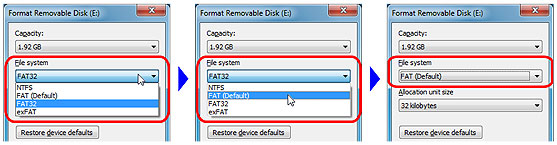
-
Clear the check mark in “Quick format” check box.
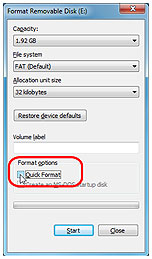
-
Click “Start” button to start formatting the USB flash drive.
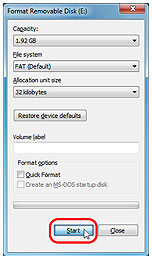
-
Message box of warning for erasing appears.
Click “OK” button.

-
When format is completed, message box for completion appears.
Click “OK” button.

-
Click “Close” button on “Format” dialog box.

-
Copy the embroidery data to the USB flash drive.
-
Safely remove the USB flash drive from a USB port on the computer.
- Try to retrieve embroidery data from the USB flash drive to machine.
