Innov-is 4000D/4000
FAQs & Troubleshooting |
Can I get some movies or illustrations on the machine LCD to get how to thread the machine, change presser feet, wind the bobbin, etc?
You can see movies and illustrations by touching  (Machine operation mode key) on the LCD for such information.
(Machine operation mode key) on the LCD for such information.
Press  (Machine operation mode key) to open the screen shown below. Six categories are displayed at the top of the screen.
(Machine operation mode key) to open the screen shown below. Six categories are displayed at the top of the screen.
Press a key to see more information about that category.
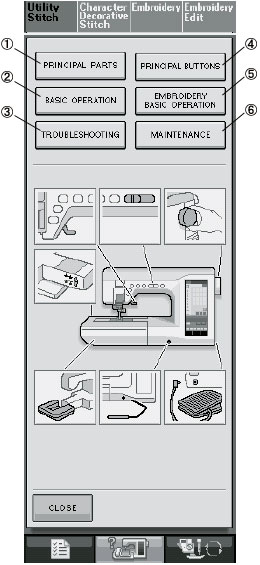 |
 The "PRINCIPAL PARTS" key displays information about the main parts of the machine and their functions. The "PRINCIPAL PARTS" key displays information about the main parts of the machine and their functions. The "BASIC OPERATION" key displays information about threading the machine, changing presser feet, etc. The "BASIC OPERATION" key displays information about threading the machine, changing presser feet, etc. The "TROUBLESHOOTING" key displays troubleshooting information. The "TROUBLESHOOTING" key displays troubleshooting information. The "PRINCIPAL BUTTONS" key displays information about the operation buttons. The "PRINCIPAL BUTTONS" key displays information about the operation buttons. The "EMBROIDERY BASIC OPERATION" key displays information about attaching the embroidery unit, preparing fabric for embroidering, etc. The "EMBROIDERY BASIC OPERATION" key displays information about attaching the embroidery unit, preparing fabric for embroidering, etc. The "MAINTENANCE" key displays information about cleaning the machine, etc. The "MAINTENANCE" key displays information about cleaning the machine, etc. |
For example, follow the steps explained below to display information about upper threading.
-
Press
 .
.
-
Press the "BASIC OPERATION" key.
The lower half of the screen will change.
-
Press
 (upper threading).
(upper threading).
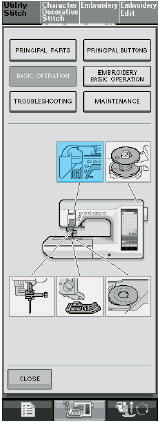
The screen shows instructions for threading the machine.
-
Read the instructions.
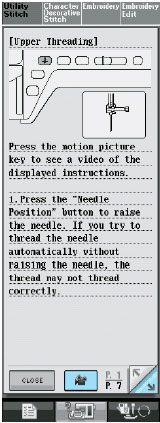
-
Press
 to see a video of the displayed instructions.
to see a video of the displayed instructions. -
Press
 to view the next page.
to view the next page.
-
Press
- Press the "CLOSE" key to return to the original screen.
Content Feedback
To help us improve our support, please provide your feedback below.
