DCP-J925DW
FAQs & Troubleshooting |
When I print, the pages are smudged with ink.
- If smudged stains appear at the top center of the printed page:
- Make sure the paper is not too thick or curled.
Also, verify that the appropriate paper is being used and that the paper type set in the machine matches the media used.
- If smudged stains appear on the reverse side or at the bottom of the page:
NOTE: Illustrations shown below are from the representative product and may differ from your Brother machine.
- Make sure the printer platen is not dirty with ink.
How to clean the machine's printer platen
Be sure to unplug the machine from the AC power outlet (electrical socket) before cleaning the rinter platen to avoid an electrical shock.
- Using both hands, grasp the plastic tabs on both side of the machine to lift the scanner cover into the open position.
- Clean the machine's printer platen (1) and the area around it, wiping off any scattered ink with a dry, soft lint-free cloth.
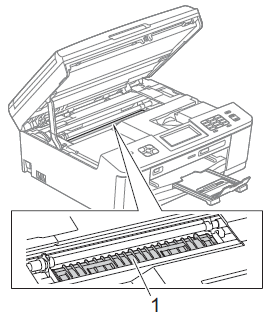
- Using both hands, grasp the plastic tabs on both sides of the machine and gently close the scanner cover.
- Re-connect the power cord.
- Make sure you are using Genuine Brother Innobella™ Ink.
> Brother Genuine Supplies information
- Make sure you are using the paper support flap.
To use the paper support flap, pull out the paper support (1) until it clicks and unfold the paper support flap(2).
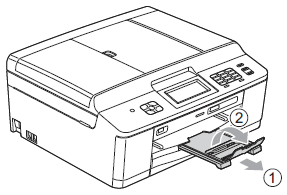
Content Feedback
To help us improve our support, please provide your feedback below.
