DCP-7040R
FAQs & Troubleshooting |
Make copies using my Brother machine.
To make copies, follow one of these steps:
- If you want to make a single copy, go to Making a Single Copy.
- If you want to make multiple copies, go to Making Multiple Copies.
Making a Single Copy
To make a single copy, follow these steps:
NOTE: Illustrations shown below are from a representative product and may differ from your Brother machine.
- For models with FAX functions:
Press Copy to illuminate it.
- Do one of the following:
- To copy using the Automatic Document Feeder (ADF), go to Using the ADF.
- To copy using the flat scanner glass, go to Using the Flat Scanner Glass.
Using the ADF
- Unfold the ADF Document Output Support Flap (1) and the ADF Support Flap (2).
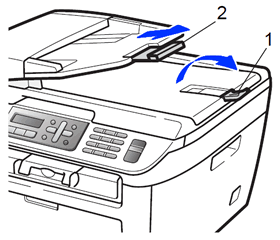
- Place the document(s) you want to copy into the ADF face up, top edge first until you feel it touch the roller.
- Adjust the paper guides (2) to fit the width of your document (1).
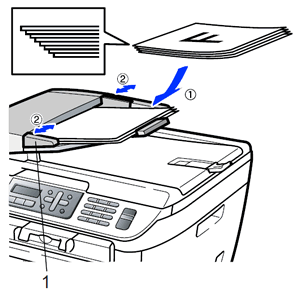
- Go to STEP 3.
Using the Flat Scanner Glass
- Lift the document cover.
- Place the document you want to copy face down on the flat scanner glass.
Use the document guidelines on the left-hand side of the flat scanner glass to help you position your document.

- Close the document cover.
If you are scanning a book or thick document, do not slam or press on the document cover.
- Go to STEP 3.
- To copy using the Automatic Document Feeder (ADF), go to Using the ADF.
- Press Start to make your copy.
Making Multiple Copies
Your Brother machine can make up to 99 copies at one time. To make multiple copies, follow these steps.
NOTE: Illustrations shown below are from a representative product and may differ from your Brother machine.
- For models with FAX functions:
Press Copy to illuminate it.
- Do one of the following:
- To copy using the Automatic Document Feeder (ADF), go to Using the ADF.
- To copy using the flat scanner glass, go to Using the Flat Scanner Glass.
Using the ADF
- Unfold the ADF Document Output Support Flap (1) and the ADF Support Flap (2).
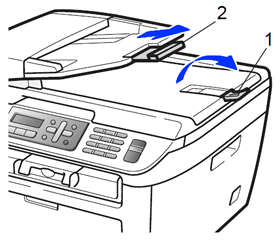
- Place the document(s) you want to copy into the ADF face up, top edge first until you feel it touch the roller.
- Adjust the paper guides (2) to fit the width of your document (1).
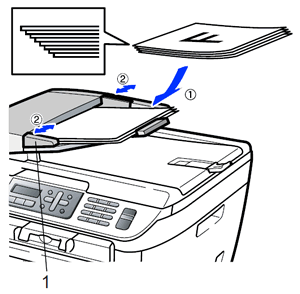
- Go to STEP 3.
Using the Flat Scanner Glass
- Lift the document cover.
- Place the document you want to copy face down on the flat scanner glass.
Use the document guidelines on the left-hand side of the flat scanner glass to help you position your document.

- Close the document cover.
If you are scanning a book or thick document, do not slam or press on the document cover.
- Go to STEP 3.
- To copy using the Automatic Document Feeder (ADF), go to Using the ADF.
- Enter the number of copies you want.
For models with FAX functions:
Use the dial pad to enter the number of copies you want (up to 99).
For models without FAX functions:
Do one of the following:
- Press Number of Copies to enter the number of copies you want (up to 99).
- Press the Up or Down arrow key to enter the number of copies you want (up to 99).
- Press Number of Copies to enter the number of copies you want (up to 99).
- Press Start to make your copy.
Content Feedback
To help us improve our support, please provide your feedback below.
