DCP-6690CW
FAQs & Troubleshooting |
When I try to scan the A3/ Ledger size document using ScanSoft™ PaperPort™ 11SE, there is not "A3/ Ledger" in the paper size list. What should I do?
For TWAIN scanner driver users:
If you use the TWAIN scanner driver, select DLetter instead of "A3/Ledger":
-
Start ScanSoft™ PaperPort™ 11SE and make sure that Scan or Get Photo was clicked.
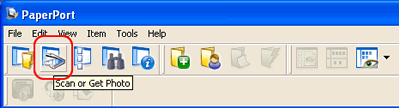
-
Make sure that the TWAIN scanner driver is selected as "Scanner".
If the TWAIN scanner driver is not selected, select the TWAIN scanner driver following the procedures:
a. Click Select... .
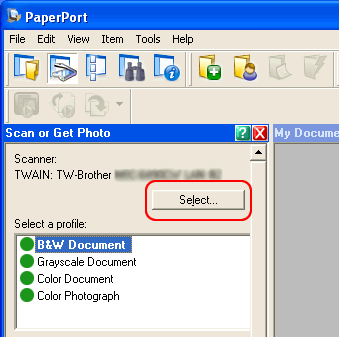
b. Select "TWAIN:TW-Brother [model name]" and click OK.

-
Select the profile that you want to change the settings of.
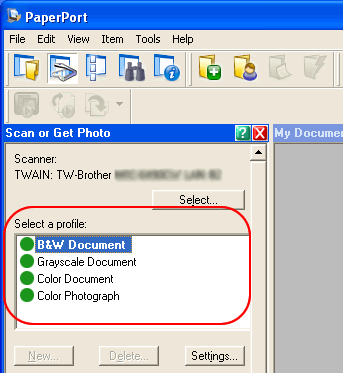
-
Click Settings... .
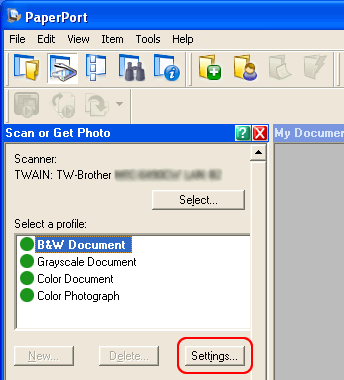
-
Open the Scan tab.
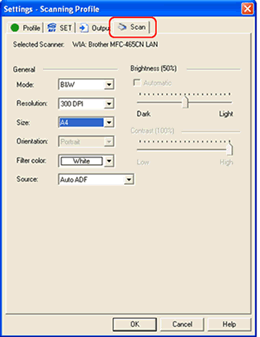
-
Select DLetter from the size selection.
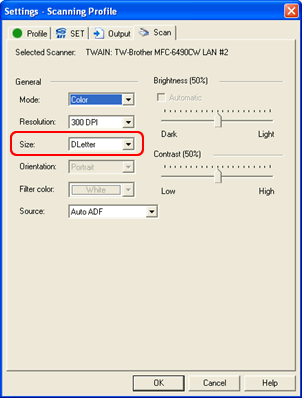
- Click OK to close the window.
For WIA scanner driver users:
If you use the WIA scanner driver, change the settings for A3/ Ledger paper size:
-
Start ScanSoft™ PaperPort™ 11SE and make sure that Scan or Get Photo was clicked.
-
Click Select... .
-
Select "WIA: Brother [model name] and click Advanced setup.
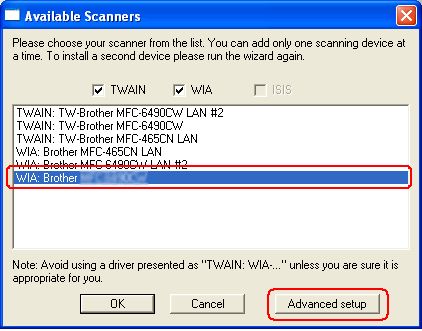
-
ScanSoft Scanner Setup Wizard will appear.
Click Next.
-
Select Yes when you are asked "test your device with Paper Port".
Click Next.
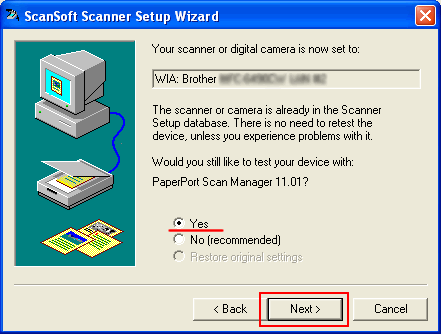
-
Click Yes when you are confirmed that you test your device with Paper Port.
-
Close any other applications that might be using your scanner and then click Next.
-
Check Basic scan test and Report paper size available.
Click Next.
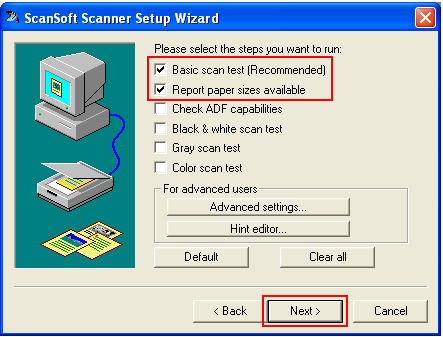
-
Click Next.
-
Click Scan to start scan test.
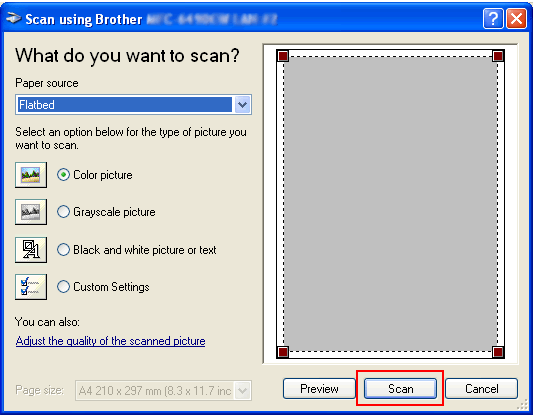
-
After scan test finished click Next.
-
Confirm there is A3 size in the list when the report of available paper size appears.
Click Next.

-
Click Finish.
-
Restart your PC.
-
Click Start > All Programs > Brother > [model name] > Scanner Settings >Scanner Utility.
-
Make sure that A3/Ledger is selected for "Maximum Scanning Size".
Click OK.
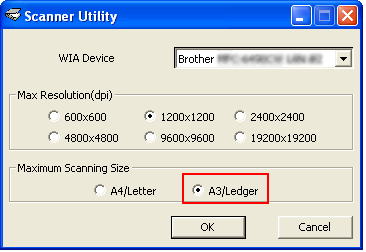
-
Restart your PC.
Now there will be "A3/ Ledger" in paper size list of Paper Port.
Content Feedback
To help us improve our support, please provide your feedback below.
