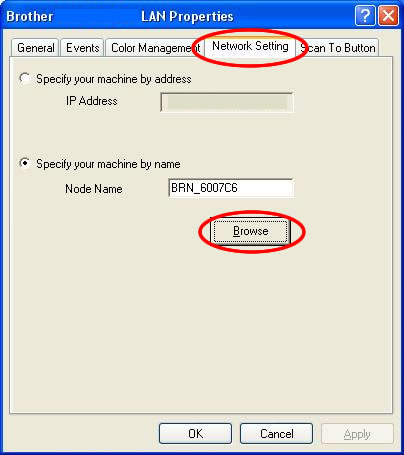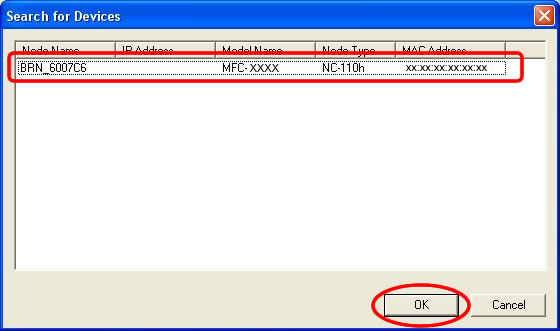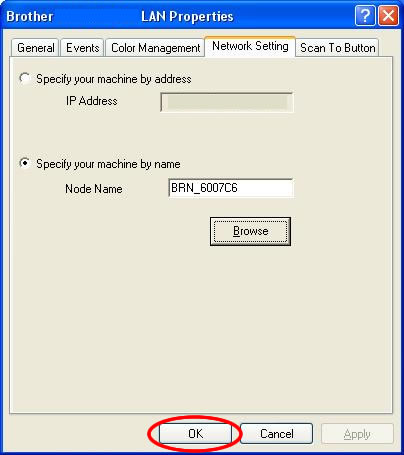DCP-310CN
 |
FAQs & Troubleshooting |
I'm using Windows®. The network scanning feature was working after I installed the driver but no longer works. What can I do?
If you had been able to scan via network however you cannot scan now, follow the instructions below to solve the issue.
-
Open "Control Panel".
*For Windows® XP users
With Classic View:
Click Start -> Settings -> Control Panel.
With Category View:
Click Start -> Control Panel.
*For Windows® 98/98SE/Me/2000 users
Click Start -> Settings -> Control Panel.
-
Double click Scanners and Cameras.
-
Right click on the scanner icon of your model name and select Properties.
-
Click the Network Setting tab and then click on the Browse button.
-
Locate your model name in the list. Select it and click OK.
-
Click OK to exit.
If your question was not answered, have you checked other FAQs?
Have you checked the manuals?
If you need further assistance, please contact Brother customer service:
Related Models
DCP-110C, DCP-310CN, DCP-540CN, DCP-750CW, MFC-210C, MFC-3240C, MFC-3340CN, MFC-410CN, MFC-440CN, MFC-5440CN, MFC-5460CN, MFC-5840CN, MFC-5860CN, MFC-620CN, MFC-660CN, MFC-845CW
Content Feedback
To help us improve our support, please provide your feedback below.