ADS-2100e
FAQs & Troubleshooting |
Multifeed
Multiple pages were fed at the same time.
Please follow the steps below to clear the multifeed.
- Remove any paper from the ADF(Automatic Document Feeder).
-
Open the Front Cover by pulling the Cover Release Lever (1) toward you.
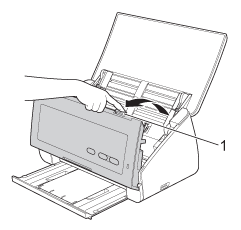
-
Pull the document out of the machine.
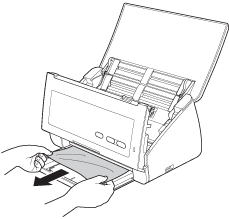
DO NOT touch the metal part of the Separation Pad Cover. Doing this may cause injury to you and serious damage to the machine.
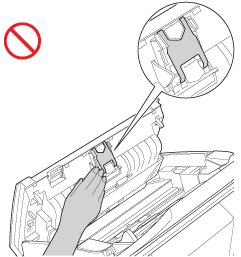
Confirm that you completely removed all paper from the inside of your Brother machine before closing the Front Cover.
- Close the Front Cover.
- Press any key to clear the error indication.
-
Confirm that the data scanned before the multifeed was detected has been saved, and then start scanning again at the next page or the beginning of the document.
The data scanned before the multifeed occurred is not saved when scanning using the Scan to USB key on the control panel unless the file type is JPEG.
Multifeed occurs because of several reasons. If multifeed occurs repeatedly, check the following:
-
Paper dust has accumulated on the surface of the Pick-up Roller or Separation Pad. Clean the Separation Pad and Pick-up Roller.
- Click here to see the instructions on how to clean the Separation Pad.
- Click here to see the instructions on how to clean the Pick-up Roller.
-
Too many documents are loaded in the ADF at a time. Load no more than 50 pages (Standard paper) at a time.
Click here to see the maximum number of documents which can be loaded at a time.
-
The document is sticky or has a sticky note on it, which caused an overlap.
Use the Carrier Sheet to scan the overlapped document.
- Documents may not be loaded properly. Click here to see how to load the documents.
