ADS-1600W
FAQs & Troubleshooting |
Replace Roller
Your machine is equipped when with a scan counter. The counter automatically counts how many times the machine has scanned. When the machine scans 50,000 times, the machine will display a message on the Status Monitor to remind you to replace the Pick-up Roller.
-
Open the Top Cover (1) and the Front Cover (2).
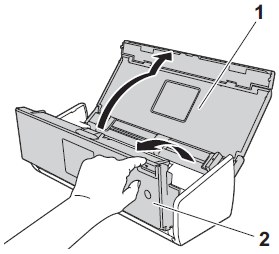
-
Pinch the Pick-up Roller Cover (1) and then pull the cover up.
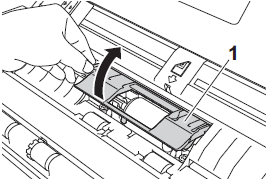
-
Slide the Pick-up Roller (1) all the way to the right.
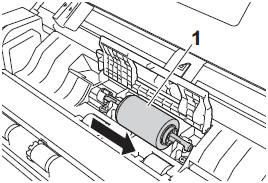
-
The holder of the Pick-up Roller has a narrow opening, and the shape of the shaft of the Pick-up Roller matches this opening. Rotate the Pick-up Roller until you can fit the shaft into the opening of the holder.
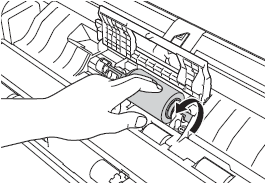
-
Pinch and pull the Pick-up Roller out of the machine.
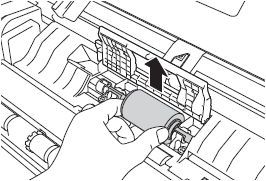
-
Place a new Pick-up Roller into the machine.
Identify the left and right sides of the Pick-up Roller before attaching it.
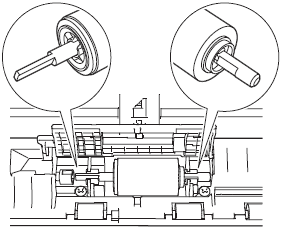
-
Slide the Pick-up Roller (1) to the left edge while turning the Pick-up Roller.
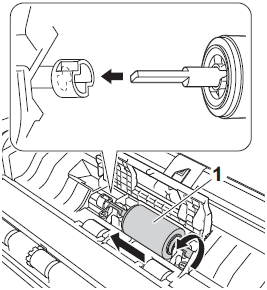
-
Close the Pick-up Roller Cover firmly.
-
Close the Front Cover and the Top Cover.
-
Reset the counter. Follow the steps below to reset the counter.
-
Press
 (Settings).
(Settings).
-
Press the Up or Down arrow key to display Machine Info..
-
Press Machine Info..
-
Press Usage Counters.
-
To reset the counter for the Pick-up Roller, press Pick-up Roller Count.
-
The LCD shows the confirmation message. Press Yes.
-
Press
 .
.
-
Press
Content Feedback
To help us improve our support, please provide your feedback below.
