RJ-2035B
FAQs & Troubleshooting |
I cannot automatically reconnect my iPhone 11 to the printer via Bluetooth®.
-
Make sure the printer and the Bluetooth module use the following firmware versions:
Firmware Type Recommended Firmware Version Printer firmware B1.00.Q49 or later Bluetooth module firmware 2238 or later - Connect the printer to a Windows computer using a USB cable.
-
Start the BPM (Brother Printer Management Tool).
You can download the BPM from the [Downloads] section of this website.The BPM does not support the Bluetooth connection. We recommend connecting the printer to your computer via USB.
-
Check the printer firmware version in the Version column on the Home Screen.
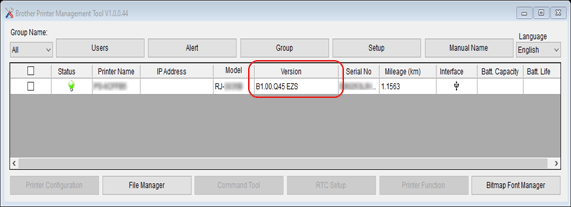
-
If necessary, update the printer firmware to version B1.00.Q49 or later.
See "How to update the firmware".Make sure you finish the printer firmware update before updating the Bluetooth module firmware.
- Select your printer, and then click Printer Configuration.
-
Click the Bluetooth tab, and then check the Bluetooth module firmware version in the BT Software field.
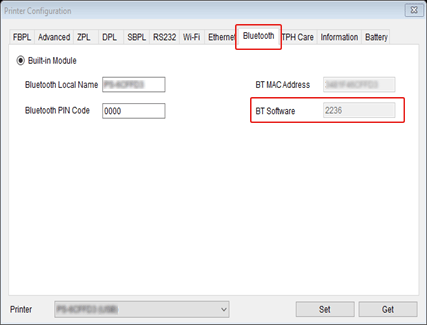
-
Update the Bluetooth module firmware to version 2238 or later, if necessary:
-
Download the zip file from the table below and then double-click it to unzip it.

-
Click File Manager.
Select Firmware File from the File Type drop-down list.
Click Browse to select the Bluetooth Firmware "*******.NEW" from the unzipped files, and then click Download.
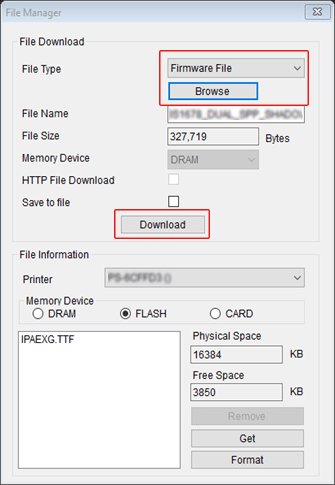
-
The printer's green LED blinks during the firmware update.
Wait for the printer to restart automatically. -
Click the Bluetooth tab, and check that the BT Software field shows the Bluetooth module firmware version 2238 or later.
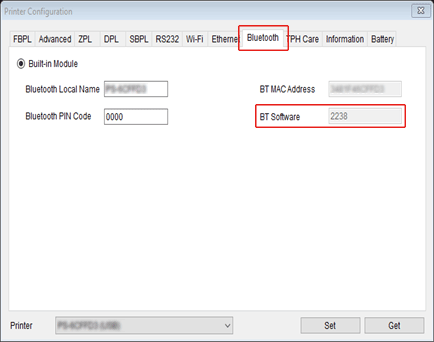
-
Download the zip file from the table below and then double-click it to unzip it.
Content Feedback
To help us improve our support, please provide your feedback below.
