TD-4420DN/ 4420DN(FC)
FAQs & Troubleshooting |
Using P-touch Template Settings
P-touch Template mode provides functions for inserting data from an external device (such as a barcode reader, controller or programmable logic device connected to the printer) into text and barcode objects in layouts saved on the printer, useful for printing templates and barcodes.
For more information on P-touch Template, download the P-touch Template Manual / Command Reference (English only) from the [Manuals] page.
To use the P-touch Template Settings, please follow the steps below:
-
Open the Printer Setting Tool.
Refer to the FAQ: "Using the Printer Setting Tool (for Windows)"
-
Select P-touch Template Settings.
The P-touch Template Settings dialog box appears.
-
Specify or change the settings.
See below for detailed information.
P-touch Template Settings Dialog Box
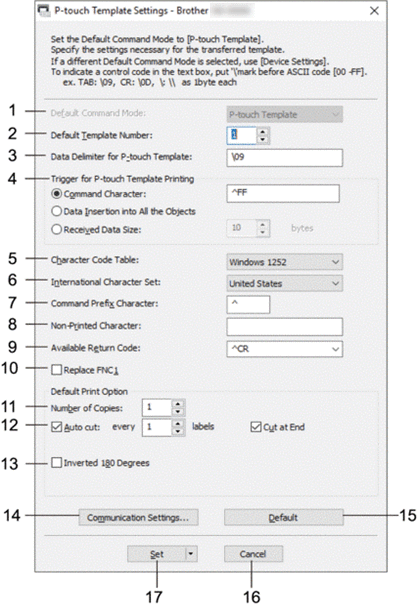
-
Default Command Mode
Specifies the P-touch Template mode as the default mode.
To change the mode, select the mode by accessing the Management tab on the Device Settings window.
-
Default Template Number
Specifies a default template number that the printer sets when it is turned on.
If you do not want to transfer a template to the printer, do not specify a template number.
-
Data Delimiter for P-touch Template
Displays a symbol used to indicate the boundaries between groups of data in a file (maximum of 20 characters).
-
Trigger for P-touch Template Printing
Specifies a trigger to begin printing from a number of options.- [Command Character]: Printing starts when the command character specified here is received.
- [Data Insertion into All the Objects]: Printing starts when the delimiter for the last object is received.
- [Received Data Size]: Printing starts when the number of characters specified here is received. However, delimiters are not counted in the number of characters.
-
Character Code Table
Selects one of the character code sets.
-
International Character Set
Lists character sets for specific countries.
The following codes vary depending on the selected country: 23h 24h 40h 5Bh 5Ch 5Dh 5Eh 60h 7Bh 7Ch 7Dh 7Eh
For switched characters, download the P-touch Template Manual / Command Reference (English only) from the [Manuals] page.
-
Command Prefix Character
Specifies the prefix character code identifying commands used in P-touch Template mode.
-
Non-Printed Character
Characters specified here are not printed when data is received (maximum of 20 characters).
-
Available Return Code
The line feed code is used when feeding data to indicate that the following data should be moved to the next line in a text object. Select one of four line feed codes or type the line feed code you want (maximum of 20 characters).
-
Replace FNC1
Replaces GS codes with FNC1. -
Number of Copies
Sets the number of copies (maximum of 99 copies).
-
Auto Cut
Specifies if the printer should cut the labels and how many labels to print before cutting (maximum of 99 labels). -
Inverted 180 Degrees
If this check box is selected, the data will be printed after it has been rotated 180 degrees. -
Communication Settings
Sets the parameters for serial communication. -
Default
Returns all setting values in the P-touch Template Settings dialog box to the default values.
-
Cancel
Cancels the settings and closes the dialog box. The settings remain unchanged. -
Set
Applies the settings to the printer. To save the specified settings to a command file to reuse in the future, select the Save in Command File command from the drop-down list.
The saved command file can be used with the mass storage mode to apply the settings to a printer.
Content Feedback
To help us improve our support, please provide your feedback below.
