RJ-2035B
FAQs & Troubleshooting |
How to transfer the print programs or templates using FBPL commands
Transfer your frequently used print programs or templates to the printer to print labels with the same layout by sending data using an external device (for example, a barcode scanner).
-
Create an FBPL template file by referring to the DOWNLOAD Command section in the FBPL Command Reference available on the [Manuals] page.
Specify the first parameter of the DOWNLOAD command as "F" to save the file in the printer's FLASH memory, and then specify the template/program name ending with .BAS for the second parameter (for example: DOWNLOAD F,"TEST.BAS, DOWNLOAD F,"DEMO.BAS").
Example code:
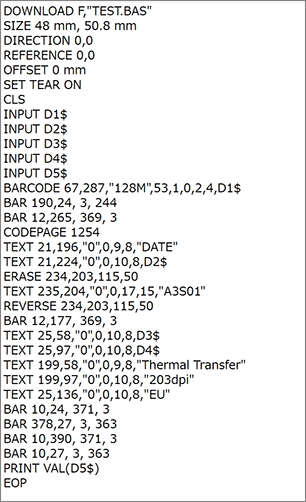
Example label:
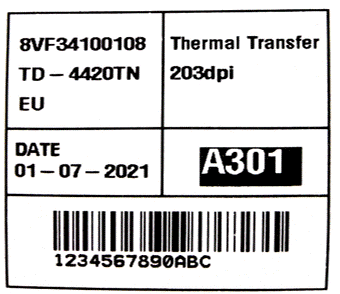
-
Make sure that the printer is connected to your computer and start the BPM (Brother Printer Management Tool).
The BPM does not support the Bluetooth® connection. We recommend connecting the printer to your computer via USB or Wi-Fi®.
For details about how to connect, see the FAQ: "How to connect the printer to your computer (for Windows)". -
Select your printer and click the [Command tool] button.
-
Click the [Browse] button and select the file created in step 1, and then click the [Send] button.
Make sure that the file is transferred successfully:
- Click the [File Manager] button in the BPM.
-
Check if the BAS file name appears in the bottom left field.
If the file name does not appear, click the [Get] button.
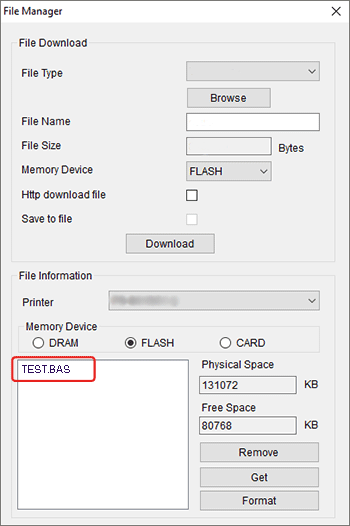
-
Call the BAS file to print.
Example:
To call the sample template file created in step 1, send the following commands with [Enter] (CRLF) using an external input device (for example, a barcode reader):TEST
!1051234567890!100ABC
01-07-2021
8VF34100108
TD-4420TN
2
You can also send these commands instead:RUN "TEST BAS"
!1051234567890!100ABC
01-07-2021
8VF34100108
TD-4420TN
2
The first line is a command to execute the TEST.BAS file.
The second and subsequent lines are the data to be inserted into the variable area of the barcode command.Make sure you insert a line break after each command.
