PT-9700PC
FAQs & Troubleshooting |
I cannot open [Label format definitions] from the Printing Preferences in Windows 7. After clicking [Label format definitions] the error message "Administrator privileges are required in order to use this utility." shows and finish. What can I do?
This problem occurs when a user without administrator privileges opens the printer properties from [Devices and Printers] in Windows 7.
To solve this problem, please follow the instructions below.
- Initiate the printer properties from [Change Properties] with Administrator privileges.
Click [Start] => [Devices and Printers].
Right-click on the printer icon of "Brother [model name]" and select [Printer Properties].
Click [Change Properties] in the [General] tab.
*If the view isn't shown as below, please try another way – "Create a shortcut to open the printer properties with Administrator privileges".
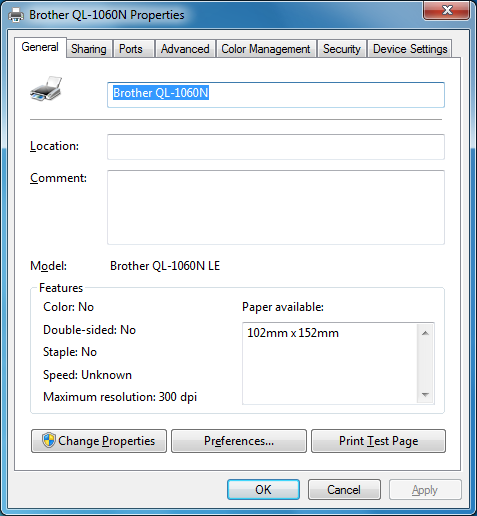
If a [User Account Control] dialog appears, click [continue].
If you log in with privileges other than administrator privileges, you can continue by entering the administrator password and pressing OK.
Initiate [Printer Properties] with administrator privileges.
You can open [Label format definitions] by clicking [Printer Preference], and then click [label format definitions].
- Create a shortcut to open the printer properties with Administrator privileges
Right-click on the desk top and select [New] – [Shortcut].
The [Create Shortcut] dialogue box will open as shown below.
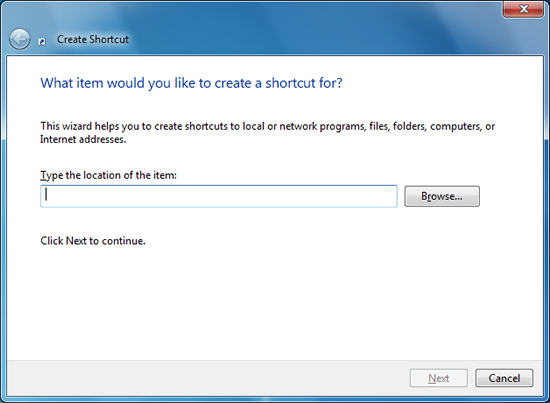
Type rundll32 printui.dll PrintUIEntry /e /n"Brother [model name]" and click [Next].
Enter a name for the shortcut and click [Finish]. (Example: Brother [model name] printer properties)
The shortcut to the [Printer Properties] will be created.
Right-click the shortcut and select [Properties].
Click [Advanced] in the [Shortcut] tab.
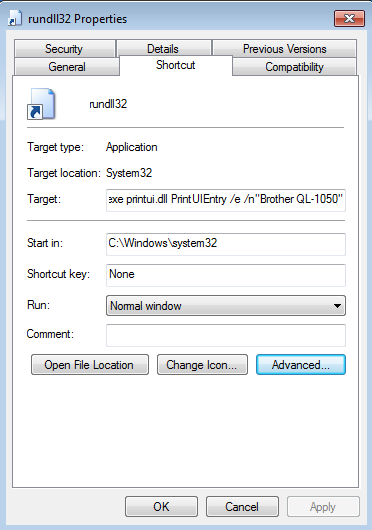
Check [Run as administrator].
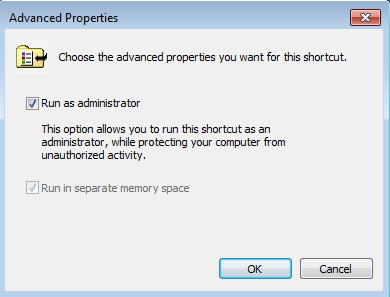
You can now open [Printer Preference] with administrator privileges by clicking this shortcut and access the [label format definitions].
