PT-1290
FAQs & Troubleshooting |
How do I use Print Options and what features are they?
There are three Print Options depending on purpose as follows:
[Copies]
You can print up to 9 copies of each label.
To print more than 1 copy of a label with minimum margin, set the margin to [Narrow] and select [Copies] for [Print Options] function.
-
Press
 key.
key. -
Press
 to select [Print Options] and press
to select [Print Options] and press  .
. -
Press
 to select [Copies] and press
to select [Copies] and press  .
. -
Press
 to select the number of copies you want to print and press
to select the number of copies you want to print and press  .
.
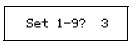
[Numbering]
You can print multiple copies of the same text while increasing a selected number by 1 after each label is printed.
Example: To print copies of a label containing a serial number (0123, 0124 and 0125)
-
Press
 to move the cursor to the last number.
to move the cursor to the last number.
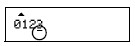
-
Press
 key.
key. -
Press
 to select [Print Options] and press
to select [Print Options] and press  .
. -
Press
 to select [Numbering] and press
to select [Numbering] and press  .
. -
Press
 to select the highest number you want to print and press
to select the highest number you want to print and press  .
.
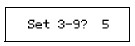
[Mirror]
Use a clear tape for [Mirror], so the labels can be read correctly from the opposite side when attached on glass, windows or other transparent surfaces.

-
Press
 key.
key. -
Press
 to select [Print Options] and press
to select [Print Options] and press  .
. -
Press
 to select [Mirror] and press
to select [Mirror] and press  . When [Mirror Print?] appears, press
. When [Mirror Print?] appears, press  .
.
