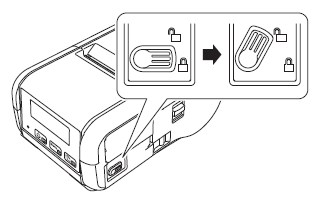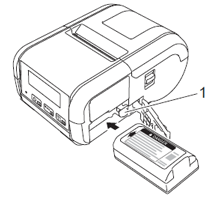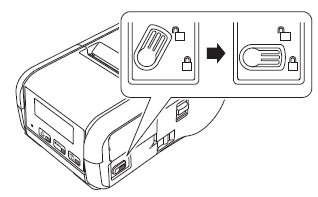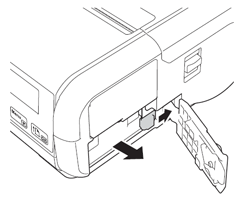RJ-2050
FAQs & Troubleshooting
How to install the rechargeable Li-ion Battery
Move the battery cover lock to the unlock position, and then open the battery cover.
Insert the battery into the battery compartment until the battery latch locks into place. Make sure that the terminal end of the battery is facing inwards and oriented correctly as shown. Do NOT use excessive force to install the battery.
1 Battery latch
Close the battery cover, and then move the battery cover lock to the lock position.
Removing the Rechargeable Li-ion Battery
If your question was not answered, have you checked other FAQs?
Have you checked the manuals?
If you need further assistance, please contact Brother customer service:
Related Models RJ-2030, RJ-2050, RJ-2140, RJ-2150
Content Feedback
To help us improve our support, please provide your feedback below.
Installation Machine Setup Connecting to a Computer Connecting to a Mobile Device P-touch Editor (Windows) Printing Network Software Machine Operating System Maintenance Installation Network Software P-touch Editor (Windows) Error Messages/LED Indications Connecting to a Computer Connecting to a Mobile Device Printing Uninstallation Machine Operating System Installation Maintenance Specifications
General Setup Procedures USB Wireless LAN Wireless Direct Wireless Ad-hoc Connections Bluetooth (Computer Connection) Bluetooth (Mobile Device Connection) Wi-Fi Mobile Applications Mobile App Compatibility Numbering Barcodes Layout Add-ins Templates Printing Using the Software Databases
Print Quality/Print Settings Printer Driver Firmware P-touch Update Software Printer Setting Tool P-touch Transfer Manager (Windows only) P-touch Transfer Express
BRAdmin Professional
AirPrint Reset Procedure Print Printer Settings Managing Your Machine with a Web Browser Printer Setting Tool Power Supply
Operations
Mac Windows Linux Printer Driver P-touch Update Software P-touch Transfer Manager (Windows only) P-touch Transfer Express
Network Settings Machine Maintenance Print Quality Media Databases Add-ins Barcodes Error Messages Operations Error Messages on the Machine's Display LED Indications Error Messages on your Computer's Screen Installation Failure Cannot Print Wi-Fi
Bluetooth Network Settings Bluetooth Wi-Fi Cannot Print
Cannot Print Print Quality/Print Settings
Layout Machine Power Supply Operations
Product Application Consumables&Accessories Printer Driver Software
Software
Connection Machine Maintenance Software Windows
Linux
Mobile Devices (Apple/Android etc.)