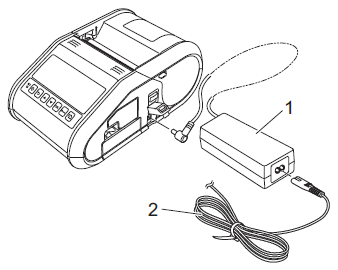RJ-2140
FAQs & Troubleshooting
How to connect to an AC power outlet (Optional)
Connect the printer to a nearby AC power outlet to charge the rechargeable battery.
Make sure that the rechargeable Li-ion battery is installed in the printer.
Open the interface cover and connect the AC adapter to the printer.
Connect the AC power cord to the AC adapter.
Connect the AC power cord to a nearby AC power outlet (100 - 240 VAC, 50 - 60 Hz).
1. AC adapter
The AC adapter and AC power cord are optional accessories. Purchase the adapter and power cord appropriate for the region where the printer will be used.
If your question was not answered, have you checked other FAQs?
Have you checked the manuals?
If you need further assistance, please contact Brother customer service:
Related Models RJ-2030, RJ-2050, RJ-2140, RJ-2150
Content Feedback
To help us improve our support, please provide your feedback below.
Installation Machine Setup Connecting to a Computer Connecting to a Mobile Device P-touch Editor (Windows) Printing Network Software Machine Operating System Maintenance Installation Network Software P-touch Editor (Windows) Error Messages/LED Indications Connecting to a Computer Connecting to a Mobile Device Printing Uninstallation Machine Operating System Installation Maintenance Specifications
General Setup Procedures USB Wireless LAN Wireless Direct Wireless Ad-hoc Connections Bluetooth (Computer Connection) Numbering Barcodes Layout Add-ins Templates Printing Using the Software Databases
Print Quality/Print Settings Printer Driver Firmware P-touch Update Software Printer Setting Tool P-touch Transfer Manager (Windows only) P-touch Transfer Express
BRAdmin Professional
AirPrint Reset Procedure Print Printer Settings Managing Your Machine with a Web Browser Printer Setting Tool Power Supply
Operations
Mac Windows Linux Printer Driver P-touch Update Software P-touch Transfer Manager (Windows only) P-touch Transfer Express
Network Settings Machine Maintenance Print Quality Media Databases Add-ins Barcodes Error Messages Operations Error Messages on the Machine's Display LED Indications Error Messages on your Computer's Screen Installation Failure Cannot Print Wi-Fi
Network Settings Bluetooth Wi-Fi Cannot Print
Cannot Print Print Quality/Print Settings
Layout Machine Power Supply Operations
Product Application Consumables&Accessories Printer Driver Software
Software
Wi-Fi Mobile Applications Mobile App Compatibility Connection Machine Maintenance Software Windows
Linux
Mobile Devices (Apple/Android etc.)