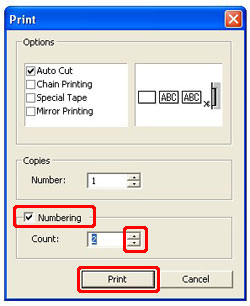PT-1230PC
 |
FAQs & Troubleshooting |
How to use the Numbering function (P-touch Editor Lite)

The numbering function is used to make labels with consecutive numbering.
-
Start P-touch Editor Lite.
-
Select the tape size and type "File 001" and select "001" which you want to configure numbering.
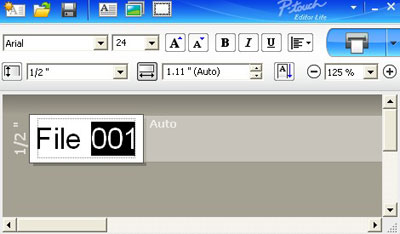
-
Click "Numbering" on the context menu.
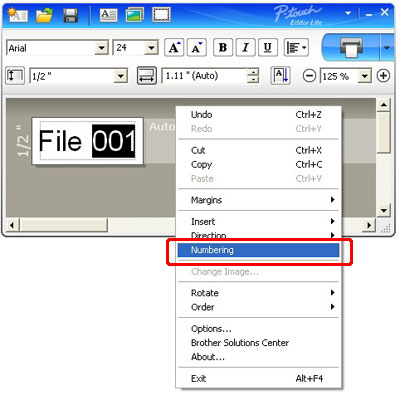
-
Click
 to the right of the "Print" button and click "Print Options".
to the right of the "Print" button and click "Print Options".

-
Check the "Numbering Box" and enter the number of labels being printed in the "Count" box.
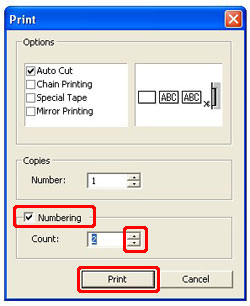
-
Click "Print" button.
If your question was not answered, have you checked other FAQs?
Have you checked the manuals?
If you need further assistance, please contact Brother customer service:
Related Models
PT-1230PC, PT-2430PC, PT-P700, PT-P750W, QL-1100/ 1100c, QL-700, QL-800, QL-810W/ 810Wc
Content Feedback
To help us improve our support, please provide your feedback below.

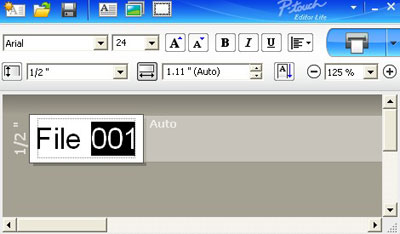
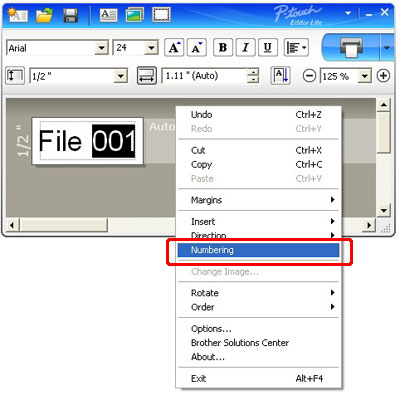
 to the right of the "Print" button and click "Print Options".
to the right of the "Print" button and click "Print Options".