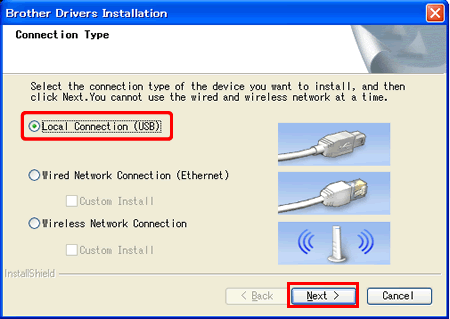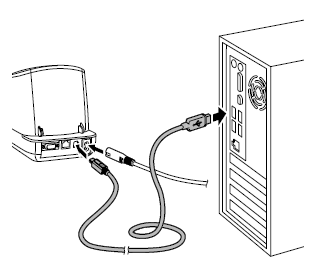QL-720NW
 |
FAQs & Troubleshooting |
How do I install the software on the computer using a USB cable? (for Windows)
-
Download the [Printer Driver] from the [Downloads] section of this website.
-
Click [Browse] to select the folder you created, click [OK], and then click [Unzip].
-
When finished, click [OK].
-
Open the folder you created and double-click [D_SETUP.exe]. Follow the on-screen instructions.
-
Choose [Local Connection (USB)] and then click [Next]. The installation continues.
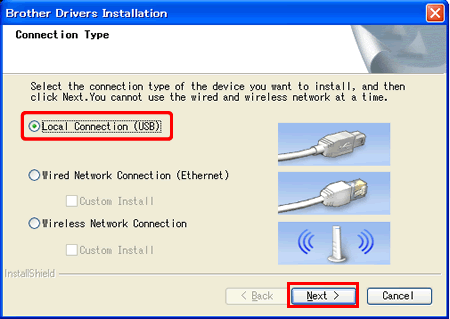
-
When instructed, connect the printer to finish the printer driver installation.
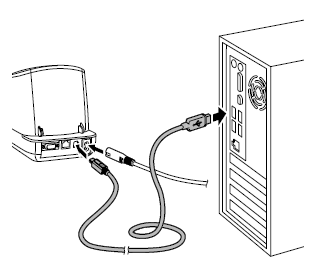
-
When the screen for the online user registration is displayed, click [OK] or [Cancel].
-
If you choose [OK], you will go to the online user registration page before finishing the installation (recommended).
-
If you choose [Cancel], installation continues.
-
Click [Finish]. The software installation is now complete.
When you are asked to restart the computer, choose [Restart] and click [Finish].
If your question was not answered, have you checked other FAQs?
Have you checked the manuals?
If you need further assistance, please contact Brother customer service:
Related Models
QL-710W, QL-720NW
Content Feedback
To help us improve our support, please provide your feedback below.