QL-600
FAQs & Troubleshooting |
The print is horizontally compressed and not shaped correctly.
The dirt on the tape feed roller may cause slipping of the paper.
Clean the roller with a cleaning sheet following the steps below.:
-
Press and hold the ON/OFF button (
 ) to turn the printer off.
) to turn the printer off. -
Hold the printer by the front, and firmly lift the DK Roll compartment cover to open it.
<Using an image of QL-700>
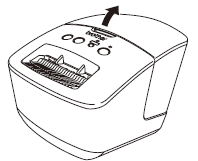
-
Remove the DK Roll.
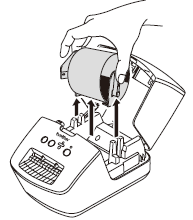
-
Remove the backing paper (2) and feed the edge (1) of the cleaning sheet into the printing unit until it reaches the area shown by an arrow in the diagram below.
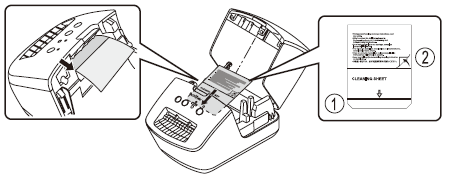
- Insert the sheet without removing the part (1).
- Check that the printing surface of cleaning sheet is upward.
-
Close the DK Roll compartment cover and press the ON/OFF button (
 ) to turn the printer on.
) to turn the printer on. -
Press the Feed button for more than one second. The roller spins by 4" (10 cm). The adhesive face of cleaning sheet removes the stain or dust on the roller.
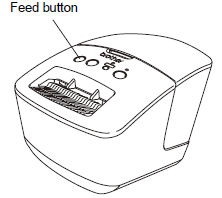
- If you do not press the Feed button for more than one second, the roller spins only 1/3" (8 mm).
- Dispose the cleaning sheet after use.
- Open the DK cover.
-
Insert the DK roll.
- Make sure that the spool arms are inserted firmly in the spool guides on the left and right.
- Insert the spool with the DK Roll located on the right side of the printer.
Content Feedback
To help us improve our support, please provide your feedback below.
