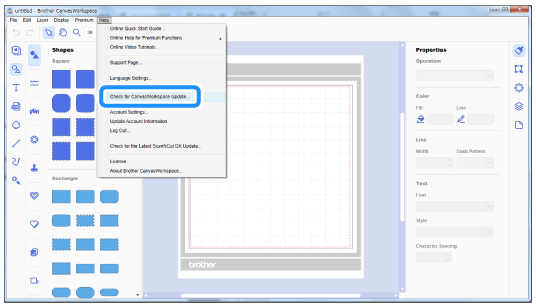SDX CE
FAQs & Troubleshooting
How can CanvasWorkspace be installed or updated?
When installing for the first time
Download the application from the download page, and then install it.
Click here
Download the program from the download page.
Double-click the downloaded program, and then follow the on-screen instructions.here
If your computer is connected to the Internet Check for CanvasWorkspace Update on the Help menu in CanvasWorkspace.
When updating, it is not necessary to uninstall the older version of CanvasWorkspace.
If your question was not answered, have you checked other FAQs?
Have you checked the manuals?
If you need further assistance, please contact Brother customer service:
Related Models SDX CE, SDX1000, SDX1200, SDX1250, SDX135, SDX1350, SDX1500, SDX1550, SDX2200D, SDX2240D, SDX2250D, SDX900, SDX950, SDX950SK, SDXTL
Content Feedback
To help us improve our support, please provide your feedback below.
Setup / Settings Maintenance Mat Pattern / Create / Edit Cutting Function Scanning Function Wireless Network Others Error Messages General Question Rhinestone Emboss Stamp Printable Sticker Foil Pen Paper Piercing Calligraphy Roll Feeder Enhanced Image Tracing Others General Question How to / Troubleshooting Error Messages Machine Accessories CanvasWorkspace Artspira Artspira+ General Question
Error Messages General Question Troubleshooting General Question Machine Setup / Settings Wireless Network Settings CanvasWorkspace Settings Others Cleaning General Question How to Troubleshooting General Question How to Troubleshooting General Question How to Troubleshooting How to Troubleshooting General Question Troubleshooting How to Troubleshooting List of Error Messages Error Message on Machine’s LCD Touchscreen Display Error Message / Code (E##### / N#####) Error Message / Code (ErrS## / NoteS##) Error Message (Others) List of Error Messages Error Message / Code (E##### / N#####) Error Message / Code (ErrS## / NoteS##) Error Message (Others) Mat Blade / Holder Support Sheet Pattern / Create / Edit Cutting Function Accessories / Consumables Others General Question How to / Troubleshooting How to / Troubleshooting How to / Troubleshooting How to / Troubleshooting General Information How to / Troubleshooting General Information How to / Troubleshooting How to / Troubleshooting General Information How to / Troubleshooting General Information How to / Troubleshooting How to / Troubleshooting Support Sheet Blade / Holder Others General Question How to Troubleshooting Introduction / How to Introduction / How to Introduction / How to