SDX1350
FAQs & Troubleshooting |
What should I do if I Cannot Connect My Machine to the Wireless Network?
Solutions differ depending on when the issue occurs.
If an error message or error code appears in the machine’s LCD display screen, perform the necessary operation according to the instructions in the message or the solution described Error messages in the FAQs & Troubleshooting section. If the problem persists, contact the Brother customer service or the nearest authorized service center.
If any error message/code does not appear in the machine’s LCD display screen, check the following points.
Is ![]() (wireless signal strength icon) ON at the upper left of the screen?
(wireless signal strength icon) ON at the upper left of the screen?
-
If the
 (wireless signal strength icon) is OFF
(wireless signal strength icon) is OFF

The wireless network connection on your machine has not been setup.
Setup the wireless network. For details on setting up the wireless network connection, refer to How to connect my machine to a wireless network using the Setup Wizard .
The network setting you entered may be incorrect. Check the error message/code displayed on your machine’s LCD display screen, and perform the necessary operation. For details on each error messages, refer to Error Messages.
-
If
 (wireless signal strength icon) is ON but the signal strength is low, move your machine and WLAN access point/router closely, and try it again.
(wireless signal strength icon) is ON but the signal strength is low, move your machine and WLAN access point/router closely, and try it again.- Large objects and walls between the two devices and interference from other electronic devices can affect the data transfer or speed.
- If there is a microwave or a cordless telephone around your machine, keep them away.
Turn your cutting machine off and back on.
The network board may not be work correctly for some reason. Turn your cutting machine off and back on, and then try it again.
Turn your wireless access point/router off and back on.
Function settings of your WLAN access point.
Depending on the WLAN access point/router being used, some functions of WLAN access point/router may cause interference to wireless communication between WLAN access point/router and the Brother machine. See the instructions supplied with your WLAN access point/router and confirm your function settings. If the following functions are enabled, change the setting.
Privacy Separator
Privacy Separator isolates all wireless devices connected to your WLAN access point/router, and prevents the wireless devices from being able to connect and send data to other devices in your wireless network.
When Privacy Separator is on, wireless devices such as your computer and your Brother machine will not be able to communicate with each other. To connect your Brother machine to the other devices, please change the setting of your WLAN access point/router and disable Privacy Separator.
| Privacy Separator : ON | ||
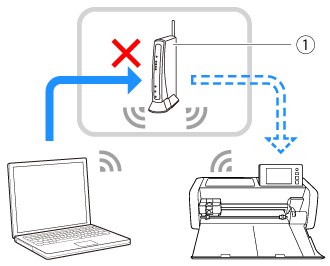 |
(1) Router | |
| Privacy Separator : OFF | ||
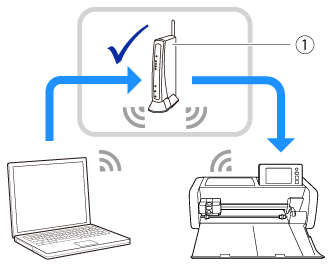 |
(1) Router |
MAC address filtering.
MAC address filtering is a function that allows only specific MAC address configured in the WLAN access point/ router to connect. If you are using MAC address filtering in the WLAN access point/ router, you need to configure your MAC address of your Brother machine.
You can find your machine's MAC Address by Network menu >> Others menu >> MAC Address.
If you transfer the pattern from CanvasWorkspace to your machine via a wireless network connection.
Check that the network connection by browsing internet sites on your computer or sending and receiving emails over the internet to check the network connection. If any problem occurred, consult the manufacturer of your WLAN access point/router, your system administrator or internet provider.
