CM300
FAQs & Troubleshooting |
Basic Operations [Video instructions]
Video instructions for Basic operations.
Click on the image to play the video instructions.
The product, functions or screens shown in these videos may differ from the ones that you are using.
You need to update the latest software to use some functions depending on your model.
For more information about the software version and update procedure, refer to “Downloads” page.
* The movies are being streamed from YouTube. (Opening new window.)
Basic Operations
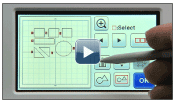 |
|
|---|---|
-multiple-patterns.gif) |
|
.gif) |
Merging the outlines of multiple patterns (Welding)
|
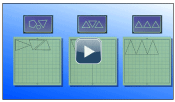 |
|
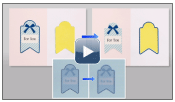 |
|
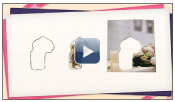 |
|
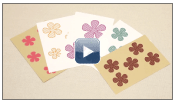 |
|
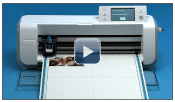 |
|
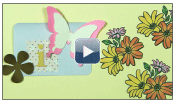 |
|
 |
|
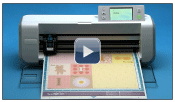 |
Background Scanning |
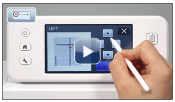 |
Scanning / Cutting Position Adjustment (Calibration) |
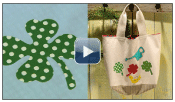 |
Making Appliqué with Iron-on fabric appliqué contact sheet Note : Iron-on fabric appliqué contact sheet is sold separately. |
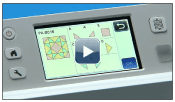 |
Making Quilt with High tack adhesive fabric support sheet Note : High tack adhesive fabric support sheet is sold separately. |
Content Feedback
To help us improve our support, please provide your feedback below.
