CM600
FAQs & Troubleshooting |
Not all of the material to be cut is cut. Some areas remain uncut.
Case1 : A blade appropriate for the material being cut is not used.
Case2 : The blade extension from the blade holder is too little.
Case3 : The mat’s adhesive strength has decreased, or the material is not secured.
Case4 : The blade is worn.
Case5 : The material is incompatible with this machine.
Case6 : The cutting pressure (“Cut Pressure”) is incorrect.
Case7 : Dust or lint has accumulated in the holder.
Case8 : The spacing between arranged patterns is too small.
Case11 : An iron-on fabric appliqué contact sheet is not firmly attached to a fabric.
----- Case1 -----
Use a blade appropriate for the material being cut.
>> For details, see “Mat and Cutting Blade Combinations”.
----- Case2 -----
Remove the holder from the carriage, and then adjust the blade extension.
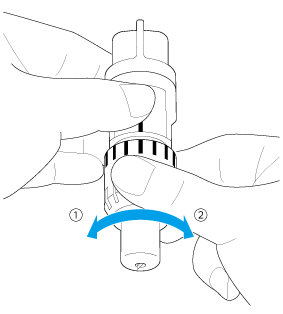
 Turn to the left to decrease the blade extension.
Turn to the left to decrease the blade extension.
 Turn to the right to increase the blade extension.
Turn to the right to increase the blade extension.
>> For details, see “Adjusting the Blade Extension”.
----- Case3 -----
Replace the mat with a new one.
The cutting mats used by this machine have been redeveloped with a different design, type, function, etc.
For details, refer to “Important information about Mat”.
----- Case4 -----
Replace the blade with a new one.
>> For details, see “Replacement Criteria”.
----- Case5 -----
Replace the material with one compatible with this machine.
>> For details, see “Preparation of Craft Paper / Fabric”.
----- Case6 -----
Adjust the setting for “Cut Pressure” in the settings screen.
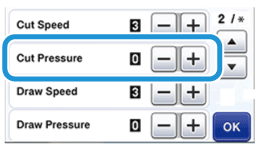
>> For details, see “Adjusting the Blade Extension”.
>> For details, see “Settings for Specific Functions”.
----- Case7 -----
Clean the holder.
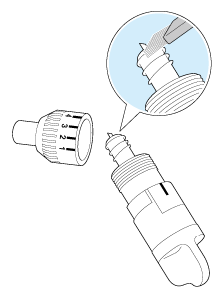
>> For details, see “Cleaning the Holder”.
----- Case8 -----
Rearrange the patterns to slightly separate them. Set the number to “3” or higher in the “Pattern Interval” setting, and then rearrange the patterns or perform the auto layout function.
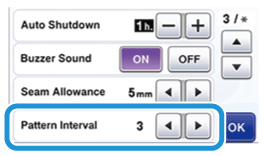
>> For details, see “Settings for Specific Functions”.
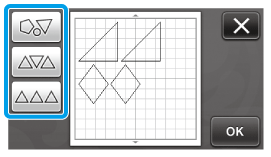
----- Case9 -----
Attach a high tack adhesive fabric support sheet to a mat or affix an iron-on fabric appliqué contact sheet to a fabric before cutting it.
>> For details, see “Attaching & Peeling Off the Material”.
----- Case10 -----
Firmly attach the fabric to the mat pressing the handle of the included spatula across the surface of the fabric.
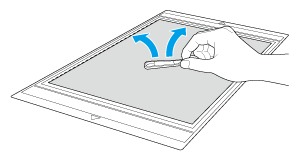
----- Case11 -----
Iron the entire contact sheet to affix it firmly to the wrong side of the fabric.
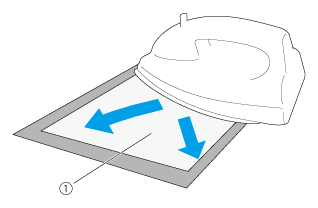
 Backing
Backing
>> For details, see “Attaching & Peeling Off the Material”.
