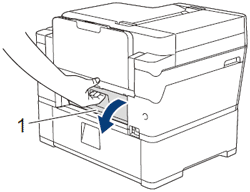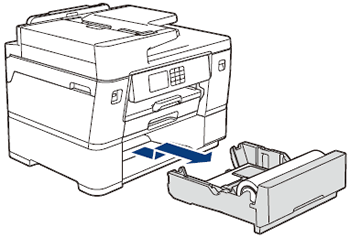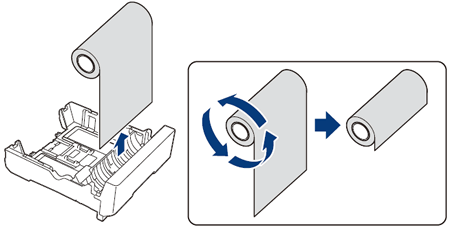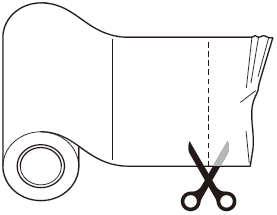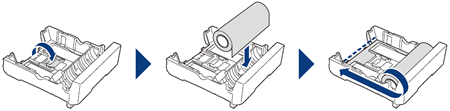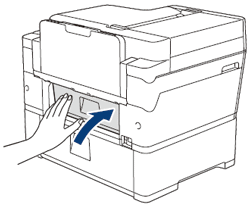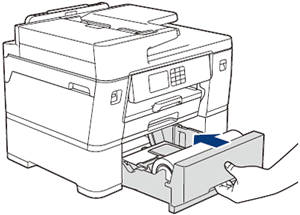MFC-J6959DW
 |
FAQs & Troubleshooting |
Roll Paper is Jammed in the Back of the Machine (Roll Paper Jam 01/02)
If your question was not answered, have you checked other FAQs?
Have you checked the manuals?
If you need further assistance, please contact Brother customer service:
Related Models
MFC-J6959DW
Content Feedback
To help us improve our support, please provide your feedback below.