DCP-J1800DW
FAQs & Troubleshooting |
Copy an ID card on A4 paper, and then cut the paper in half automatically.
Use the Cut Copy feature to perform 2in1(ID) copying.
With the Cut Copy feature, your machine automatically creates a layout for both sides of an ID card to be arranged on the top half of A4 paper when you copy them, and then cuts the paper in half.
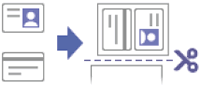
- You can use only A4 size paper.
-
You may copy an identification card to the extent permitted under applicable laws. For more detailed information, see the Product Safety Guide.
> The latest Product Safety Guide is available in the Manuals section.
-
Place your identification card face down near the upper-left corner of the scanner glass.
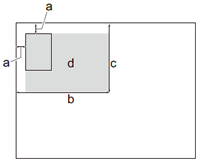
- 3 mm or greater (top, left)
- 145 mm
- 102 mm
- Scannable area
-
Press
 (Cut Copy).
(Cut Copy). -
Enter the number of copies in one of the following ways:
- Press – or + on the touchscreen.
-
Press
 to display the keyboard on the touchscreen, and then enter the number of copies using the touchscreen keyboard. Press OK.
to display the keyboard on the touchscreen, and then enter the number of copies using the touchscreen keyboard. Press OK.
-
Press ID.
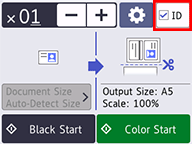
-
To change the copy settings, press
 (Options). When you have finished changing the settings, press OK.
(Options). When you have finished changing the settings, press OK. -
Press Black/Mono Start or Color Start.
The machine starts scanning one side of the identification card. -
After the machine has scanned the first side, turn the identification card over and press Continue to scan the other side.
Content Feedback
To help us improve our support, please provide your feedback below.
