HL-J6100DW
FAQs & Troubleshooting |
Load Envelopes in Paper Tray #1
- If the [Check Paper] setting is set to [On] and you pull the paper tray out of the machine, a message appears on the LCD asking if you want to change the paper type and paper size.
You can load envelopes in a variety of sizes. See Related Information: Paper Type and Size for Each Operation.
- When you load a different paper size in the tray, you must change the Paper Size setting in the machine or the paper size setting on your computer.
Doing this enables the machine to automatically feed paper from the appropriate tray if Auto Tray Select has been set in the machine or printer driver.
- Before loading envelopes in the tray, press the corners and sides of the envelopes to make them as flat as possible.

- If the paper support flap (1) is open, close it, and then close the paper support (2).

- Pull the paper tray completely out of the machine as shown by the arrow.
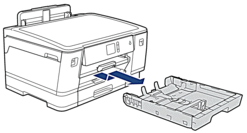
- Load up to 10 envelopes in the paper tray with the printing surface face down. Loading more than 10 envelopes may cause paper jams.

- Gently press and slide the paper width guides (1) and paper length guide (2) to fit the size of the envelopes.
Make sure the envelopes are flat in the tray.

- IMPORTANT
- If envelopes are multi-feeding, load one envelope in the paper tray at a time.
- Slowly push the paper tray completely into the machine.
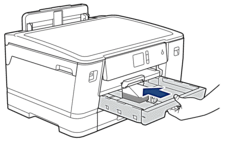
- IMPORTANT
-
DO NOT push the paper tray into the machine forcefully or quickly. Doing this may cause paper jams or paper feed problems.
- Pull out the paper support (1) until it locks into place, and then unfold the paper support flap (2).
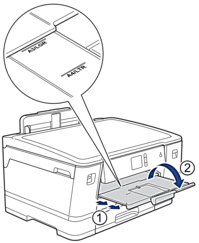
- Change the paper size setting in the machine's menu, if needed.
Content Feedback
To help us improve our support, please provide your feedback below.
