MFC-L2802DN
FAQs & Troubleshooting |
Control Printer Driver settings (only available for Windows)
You can lock Printer Driver's settings by using Administrator function.
Locking Printer Driver settings leads to the cost reduction and increase of user's awareness about security.
Settings you can lock
- Copies to prevent printing multiple copies of the document
- Color / Mono to prevent color printing
- Multiple Page/ Scaling
- Use Watermark
- Header-Footer Print
- Secure Print Lock
How to set an Administrator function
(The screens and setting sections may differ depending on the Brother machine being used.)
- Open Printing Preference.
-
Configure the settings you want to lock in the Basic and Advanced tabs.
In the Basic tab, you can control following settings.
Multiple Page: If you choose 2 in 1, you can print 2 pages of your document on a single sheet of paper.
Copies: If you choose 1, you can prevent printing multiple copies of the document.
Color / Mono: If you choose Mono, you can prevent color printing.
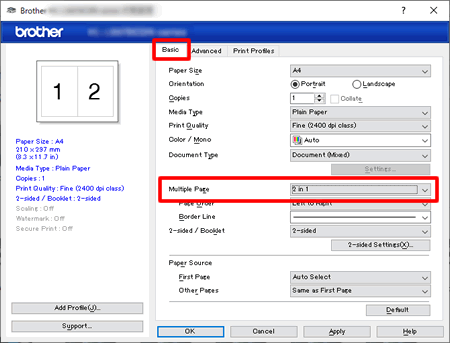
In the Advanced tab, you can control the following settings.
Scaling: If Scaling is off, you can restrict enlarging and reducing the document size.
(*The Scaling setting and Multiple Page setting in the Basic tab cannot be selected at the same time.) If you set Multiple Page to N in 1 or 1 in N pages, the Scaling setting will be changed to off.
Use Watermark: Printing a watermark such as CONFIDENTIAL can reduce a risk of information leak and increase user's awareness about security.
Header-Footer Print: You can include user identification in the Header & Footer information. Printing the user identification of the person printing a document can increase user's awareness about security.
Secure Print: This feature ensures that confidential or sensitive documents do not print until you enter a password on the machine's control panel.
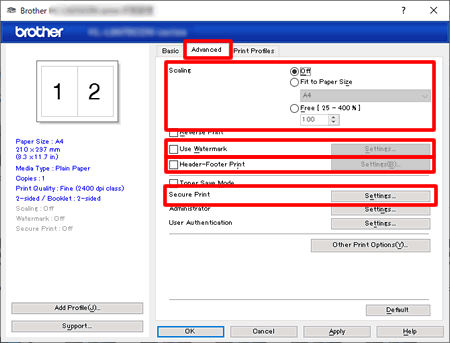
-
After configuring the settings you want to lock, click Settings... in the Administrator section of the Advanced tab.
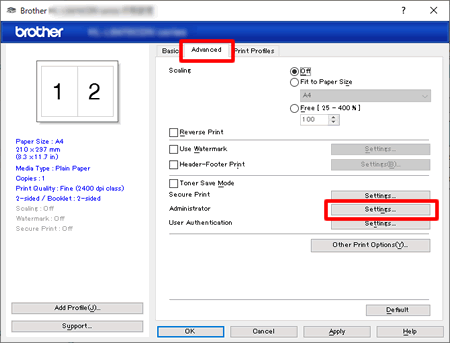
-
Follow the steps applicable for your case.
-
If it is the first time to use Administrator function:
-
Click Set Password.
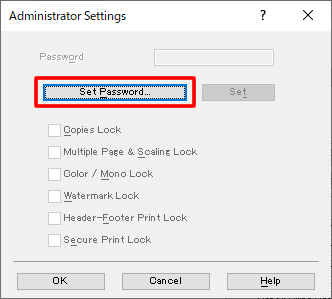
-
Enter five-digit password. Click OK.
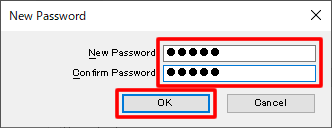
-
Click Set Password.
-
If you have already set a password, enter the password and click Set.
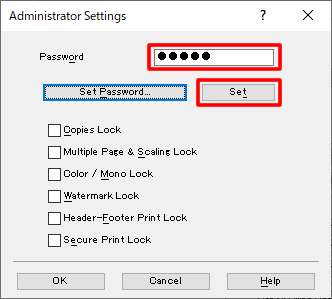
-
If it is the first time to use Administrator function:
-
Select check boxes of the items you want to lock and click OK.
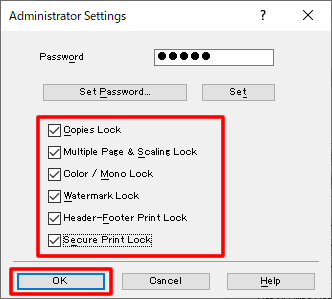
-
Make sure that the key icons are displayed next to the settings you want to lock, and click OK.
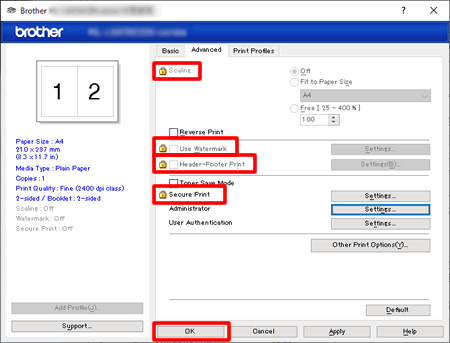
To enable users to install the driver with the same settings, use Driver Deployment Wizard. (Driver Deployment Wizard is only available for Windows.)
Related Models
DCP-B7600D, DCP-B7620DW, DCP-L2600D, DCP-L2620DW, DCP-L2622DW, DCP-L2627DW(XL), DCP-L2627DWE, DCP-L2640DN, DCP-L2660DW, DCP-L2665DW, DCP-L3515CDW, DCP-L3520CDW(E), DCP-L3527CDW, DCP-L3555CDW, DCP-L3560CDW, DCP-L5510DW, HL-B2180DW, HL-L2400DW, HL-L2400DWE, HL-L2402D, HL-L2442DW, HL-L2445DW, HL-L2447DW, HL-L2460DN, HL-L2865DW, HL-L3215CW, HL-L3220CW(E), HL-L3240CDW, HL-L5210DN, HL-L5210DW, HL-L5215DN, HL-L6210DW, HL-L6410DN, HL-L6415DN, HL-L8230CDW, HL-L8240CDW, HL-L9430CDN, HL-L9470CDN, MFC-B7800DN, MFC-B7810DW, MFC-EX670, MFC-EX910, MFC-L2800DW, MFC-L2802DN, MFC-L2802DW, MFC-L2827DW(XL), MFC-L2835DW, MFC-L2860DW, MFC-L2860DWE, MFC-L2862DW, MFC-L2922DW, MFC-L2960DW, MFC-L2980DW, MFC-L3740CDW(E), MFC-L3760CDW, MFC-L5710DN, MFC-L5710DW, MFC-L5715DN, MFC-L6710DW, MFC-L6910DN, MFC-L6915DN, MFC-L8340CDW, MFC-L8390CDW, MFC-L9630CDN, MFC-L9635CDN, MFC-L9670CDN
