MFC-L2712DW
FAQs & Troubleshooting |
Print on Both Sides of the Paper Automatically (Automatic 2-sided Printing)
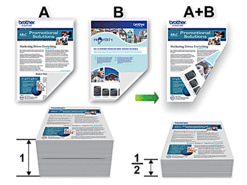
-
Select A4, Letter, Legal, Mexico Legal, India Legal or Folio sized paper when using the automatic 2-sided printing function.
(Letter, Legal, Folio, Mexico Legal and India Legal for USA/ Canada/ Latin America, and A4 for others.) - Make sure the back cover is closed.
- If paper is curled, straighten it and put it back in the paper tray.
- Use regular paper or thin paper. DO NOT use bond paper.
- If the paper is too thin, it may wrinkle.
(Windows)
- Select the print command in your application.
-
Select Brother [model name], and then click the printing properties or preferences button.
The printer driver window appears. - Click the Basic tab.
-
In the Orientation field, select the Portrait or Landscape option to set the orientation of your printout.
If your application contains a similar setting, we recommend that you set the orientation using the application.
- Click the 2-sided / Booklet drop-down list, and then select 2-sided.
- Click the 2-sided Settings button.
-
Select one of the options from the 2‑sided Type menu.
When 2-sided is selected, four types of 2-sided binding are available for each orientation:
Option for Portrait Description Long Edge (Left) 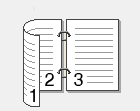
Long Edge (Right) 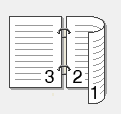
Short Edge (Top) 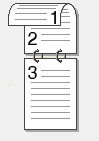
Short Edge (Bottom) 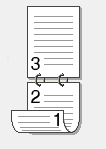
Option for Landscape Description Long Edge (Top) 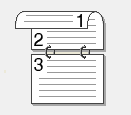
Long Edge (Bottom) 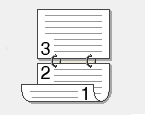
Short Edge (Right) 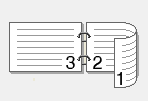
Short Edge (Left) 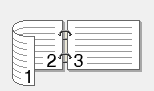
- Select the Binding Offset check box if you want to specify the offset for binding in inches or millimeters.
- Click OK to return to the printer driver window.
- Change other printer settings if needed.
- Click OK again, and then complete your print operation.
(OS X 10.10 - macOS 12)
(For some models)
This setting is available until macOS 10.15.
- From an application, such as Apple TextEdit, click the File menu, and then select Print.
- Select Brother [model name].
- Select the Orientation option that matches the way you want the document to print.
-
Click the application pop-up menu, and then select Layout.
The Layout setting options appear. - In the Two-Sided section, select the Short-Edge binding or Long-Edge binding option.
- Change other printer settings, if needed.
- Click Print.
Related Models
DCP-B7500D, DCP-B7520DW, DCP-L2510D, DCP-L2512D, DCP-L2530DW, DCP-L2532DW, DCP-L2537DW, DCP-L2550DN, DCP-L2551DN, DCP-L2552DN, DCP-L3510CDW, DCP-L3517CDW, DCP-L3550CDW, HL-B2080DW, HL-L2310D, HL-L2312D, HL-L2350DW, HL-L2352DW, HL-L2357DW, HL-L2370DN, HL-L2371DN, HL-L2372DN, HL-L2375DW, HL-L3230CDW, HL-L3270CDW, MFC-B7710DN, MFC-B7715DW, MFC-L2710DN, MFC-L2710DW, MFC-L2712DN, MFC-L2712DW, MFC-L2730DW, MFC-L2732DW, MFC-L2750DW, MFC-L2751DW, MFC-L2752DW, MFC-L3730CDN, MFC-L3750CDW, MFC-L3770CDW
