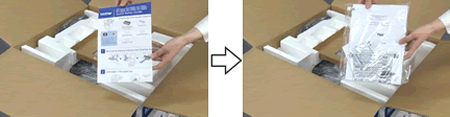DCP-L6600DW
 |
FAQs & Troubleshooting |
Unpack your Brother machine
If your question was not answered, have you checked other FAQs?
Have you checked the manuals?
If you need further assistance, please contact Brother customer service:
Related Models
DCP-L5500DN, DCP-L6600DW, MFC-L5700DN, MFC-L5750DW, MFC-L6800DW(T)
Content Feedback
To help us improve our support, please provide your feedback below.