MFC-8950DW
FAQs & Troubleshooting |
Open the Status Monitor
Follow these steps below to open the Status Monitor.
NOTE: Illustrations shown below are from a representative product and operating system, and may differ from your Brother machine and operating system.
For Windows Users
If you see the "Status Monitor" icon in the task tray, double-click the icon.

If you find the ![]() or
or ![]() button on the taskbar, click
button on the taskbar, click ![]() or
or ![]() button and check if the "Status Monitor" icon is showing.
button and check if the "Status Monitor" icon is showing.
![]()
If you do not see it, follow the steps below to start Status Monitor.
(Windows 7)
Click ![]() => (All) Programs => Brother => [model name] => Status Monitor. The Status Monitor window will open and also the "Status Monitor" icon will be in the task tray.
=> (All) Programs => Brother => [model name] => Status Monitor. The Status Monitor window will open and also the "Status Monitor" icon will be in the task tray.
(Windows 8/ Windows 8.1/ Windows 10/ Windows 11)
*: Click here to see the operating systems compatibility information.
-
(Windows 8/ Windows 8.1)
On the Start screen, click .
.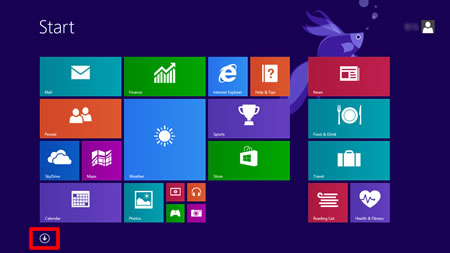
If
 is not on the Start screen, right-click somewhere on an empty spot (1), and then click, All Apps from the bar (2).
is not on the Start screen, right-click somewhere on an empty spot (1), and then click, All Apps from the bar (2).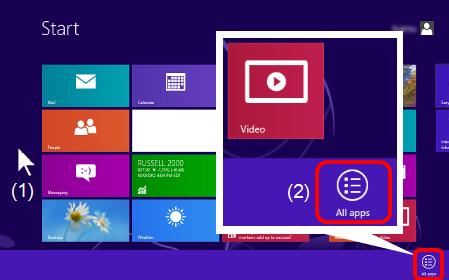
(Windows 10/ Windows 11)
Click (Start) => (All apps =>) Brother.
(Start) => (All apps =>) Brother.
-
Click Brother Utilities.
-
Choose Tools and then click Status Monitor.
The Status Monitor window will open and also the "Status Monitor" icon will be in the task tray.
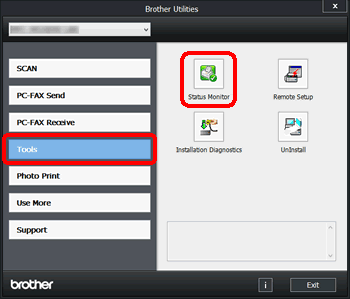
For Macintosh Users
(Mac OS X 10.5)
- Choose System Preferences from the Apple Menu, choose Print & Fax, then choose the machine.
- Click Open Print Queue, then click Utility.
(Mac OS X 10.6 or later)
- Choose System Preferences from the Apple Menu, choose Print & Fax, Print & Scan or Printers & Scanners, then choose the machine.
- Click Open Print Queue, then click Printer Setup or Settings. Choose the Utility tab and click Open Printer Utility.
Related Models
DCP-135C, DCP-145C, DCP-150C, DCP-153C, DCP-163C, DCP-165C, DCP-167C, DCP-185C, DCP-195C, DCP-197C, DCP-350C, DCP-353C, DCP-357C, DCP-365CN, DCP-373CW, DCP-375CW, DCP-377CW, DCP-383C, DCP-385C, DCP-387C, DCP-395CN, DCP-560CN, DCP-585CW, DCP-6690CW, DCP-7030, DCP-7030R, DCP-7040, DCP-7040R, DCP-7045N, DCP-7045NR, DCP-7055, DCP-7055R, DCP-7055W, DCP-7055WR, DCP-7057, DCP-7057R, DCP-7057WR, DCP-7060D, DCP-7060DR, DCP-7065DN, DCP-7065DNR, DCP-7070DW, DCP-7070DWR, DCP-770CW, DCP-8070D, DCP-8085DN, DCP-8110DN, DCP-8250DN, DCP-9010CN, DCP-9015CDW, DCP-9017CDW, DCP-9020CDW, DCP-9022CDW, DCP-9040CN, DCP-9042CDN, DCP-9045CDN, DCP-9055CDN, DCP-9270CDN, DCP-J100, DCP-J105, DCP-J125, DCP-J132W, DCP-J140W, DCP-J152W, DCP-J172W, DCP-J315W, DCP-J4110DW, DCP-J515W, DCP-J525W, DCP-J552DW, DCP-J715W, DCP-J725DW, DCP-J752DW, DCP-J925DW, FAX-2920, FAX-2920R, FAX-2940, FAX-2940R, HL-1110, HL-1110E, HL-1110R, HL-1112, HL-1112E, HL-1112R, HL-2130, HL-2130R, HL-2132, HL-2132R, HL-2135W, HL-2140, HL-2140R, HL-2150N, HL-2150NR, HL-2170W, HL-2170WR, HL-2240, HL-2240D, HL-2240DR, HL-2240R, HL-2250DN, HL-2250DNR, HL-2270DW, HL-3040CN, HL-3070CW, HL-3140CW, HL-3142CW, HL-3150CDW, HL-3152CDW, HL-3170CDW, HL-3172CDW, HL-4040CN, HL-4050CDN, HL-4070CDW, HL-4140CN, HL-4150CDN, HL-4570CDW, HL-4570CDWT, HL-5340D, HL-5350DN, HL-5370DW, HL-5380DN, HL-5440D, HL-5450DN, HL-5450DNT, HL-5470DW, HL-6180DW, HL-6180DWT, HL-S7000DN, MFC-235C, MFC-250C, MFC-255CW, MFC-257CW, MFC-260C, MFC-290C, MFC-295CN, MFC-297C, MFC-465CN, MFC-490CW, MFC-5490CN, MFC-5890CN, MFC-5895CW, MFC-6490CW, MFC-680CN, MFC-6890CDW, MFC-7225N, MFC-7320, MFC-7320R, MFC-7360N, MFC-7360NR, MFC-7440N, MFC-7440NR, MFC-7460DN, MFC-7840W, MFC-7840WR, MFC-7860DW, MFC-7860DWR, MFC-790CW, MFC-795CW, MFC-8370DN, MFC-8380DN, MFC-8510DN, MFC-8520DN, MFC-885CW, MFC-8880DN, MFC-8890DW, MFC-8950DW, MFC-8950DWT, MFC-9120CN, MFC-9140CDN, MFC-9142CDN, MFC-9320CW, MFC-9330CDW, MFC-9332CDW, MFC-9340CDW, MFC-9342CDW, MFC-9440CN, MFC-9450CDN, MFC-9460CDN, MFC-9465CDN, MFC-9840CDW, MFC-990CW, MFC-9970CDW, MFC-J200, MFC-J220, MFC-J2310, MFC-J245, MFC-J2510, MFC-J265W, MFC-J410, MFC-J415W, MFC-J430W, MFC-J4410DW, MFC-J4510DW, MFC-J4610DW, MFC-J470DW, MFC-J4710DW, MFC-J5910DW, MFC-J615W, MFC-J625DW, MFC-J650DW, MFC-J6510DW, MFC-J6710DW, MFC-J6910DW, MFC-J825DW, MFC-J870DW
