MFC-J200
FAQs & Troubleshooting |
I cannot find some options in the Print dialog box. (For OS X v10.7 to 10.15)
The availability of options varies by which printer driver is selected.
Confirm you are using the correct Printer Driver for the Brother machine.
NOTE: The screens may differ depending on operating system being used and your Brother machine.
> 1. Verify the kind of printer driver
> 2. Making Changes using an application
1. Verify the kind of printer driver
-
Select Apple Menu => System Preferences => Print & Scan or Printers & Scanners.
-
Select your Brother machine in the Printers section.
-
Verify which printer driver is used. This can be found next to Kind.
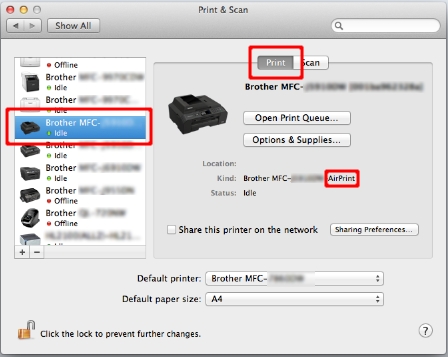
If the AirPrint printer driver is selected, please note some options are not available because AirPrint supports limited print functions.
If you find CUPS printer driver, the CUPS printer driver is installed correctly.
- Select Quit System Preferences from the Apple Menu.
- Check the application you are using.
If you cannot find some options in the Print dialog box, add the CUPS printer driver to your Macintosh as described below.
-
Select Apple Menu => System Preferences => Print & Scan or Printers & Scanners.
-
Click the + button.
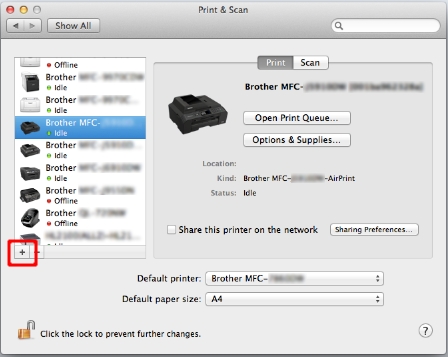
-
Click the Default icon which is located at the top of the dialog box.
-
Select your machine from the Name list.
-
Make sure that "[model name] + CUPS" is selected in the Use list.
If you cannot find the "[model name] + CUPS", the CUPS printer driver is not installed. Go to the Downloads section and download and install the latest CUPS printer driver.
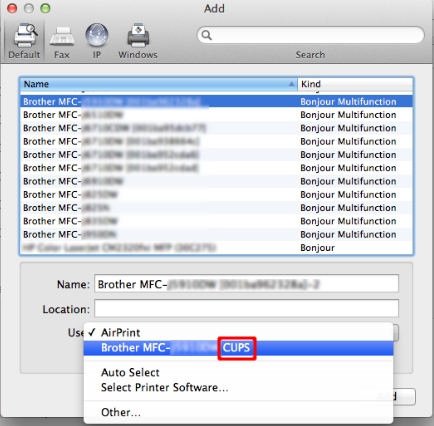
-
Click Add.
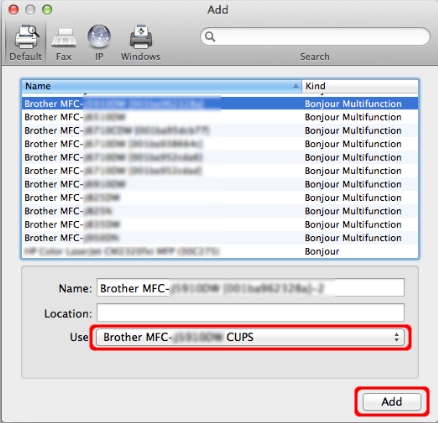
-
The printer is now available in the Printers section.
- Select Quit System Preferences from the Apple Menu.
2. Making Changes using an application
In macOS v10.12.5 or greater, you cannot configure some feature as below by Safari or other type of App, etc.
- Secure Print (available on certain models only)
- Send Fax (available on certain models only)
In this case, you can print by "Preview" as below.
-
Click PDF and select Open PDF in Preview.
NOTE: The menu may differ depending on operating system being used and the application being used.
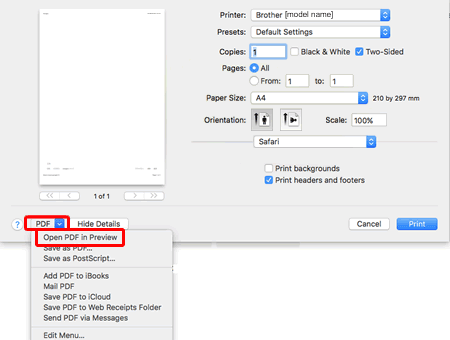
- Preview window will appear. Click Print.
- The popup menu is displayed, configure the settings as needed.
If the features does not display above procedure, try another application. (i.e. Google Chrome)
Related Models
DCP-8110DN, DCP-8250DN, DCP-9015CDW, DCP-9017CDW, DCP-9020CDW, DCP-9022CDW, DCP-B7520DW, DCP-J100, DCP-J105, DCP-J1100DW, DCP-J132W, DCP-J152W, DCP-J172W, DCP-J4110DW, DCP-J4120DW, DCP-J525W, DCP-J552DW, DCP-J562DW, DCP-J572DW, DCP-J725DW, DCP-J752DW, DCP-J772DW, DCP-J774DW, DCP-J785DW, DCP-J925DW, DCP-L2520DW, DCP-L2520DWR, DCP-L2530DW, DCP-L2532DW, DCP-L2537DW, DCP-L2540DN, DCP-L2540DNR, DCP-L2550DN, DCP-L2551DN, DCP-L2552DN, DCP-L2560DW, DCP-L2560DWR, DCP-L3510CDW, DCP-L3517CDW, DCP-L3550CDW, DCP-L5500DN, DCP-L6600DW, DCP-L8400CDN, DCP-L8410CDW, DCP-L8450CDW, DCP-T510W, DCP-T710W, HL-3140CW, HL-3142CW, HL-3150CDW, HL-3152CDW, HL-3170CDW, HL-3172CDW, HL-5450DN, HL-5450DNT, HL-5470DW, HL-6180DW, HL-6180DWT, HL-B2080DW, HL-J6000DW, HL-J6100DW, HL-L2340DW, HL-L2340DWR, HL-L2350DW, HL-L2352DW, HL-L2357DW, HL-L2360DN, HL-L2360DNR, HL-L2365DW, HL-L2365DWR, HL-L2370DN, HL-L2371DN, HL-L2372DN, HL-L2375DW, HL-L3210CW, HL-L3230CDW, HL-L3270CDW, HL-L5100DN(T), HL-L5200DW(T), HL-L6250DN, HL-L6300DW(T), HL-L6400DW(T), HL-L6450DW , HL-L8250CDN, HL-L8260CDW, HL-L8350CDW, HL-L8360CDW, HL-L9200CDWT, HL-L9300CDW(TT), HL-L9310CDW(T), MFC-8510DN, MFC-8520DN, MFC-8950DW, MFC-8950DWT, MFC-9140CDN, MFC-9142CDN, MFC-9330CDW, MFC-9332CDW, MFC-9340CDW, MFC-9342CDW, MFC-B7710DN, MFC-B7715DW, MFC-J1300DW, MFC-J200, MFC-J2310, MFC-J2320, MFC-J2330DW, MFC-J245, MFC-J2510, MFC-J2720, MFC-J3530DW, MFC-J3930DW, MFC-J430W, MFC-J4410DW, MFC-J4420DW, MFC-J4510DW, MFC-J4610DW, MFC-J4620DW, MFC-J4625DW, MFC-J470DW, MFC-J4710DW, MFC-J480DW, MFC-J491DW, MFC-J497DW, MFC-J5320DW, MFC-J5330DW, MFC-J5335DW, MFC-J5620DW, MFC-J5625DW, MFC-J5720DW, MFC-J5730DW, MFC-J5910DW, MFC-J5920DW, MFC-J5930DW, MFC-J5945DW, MFC-J625DW, MFC-J650DW, MFC-J6510DW, MFC-J6530DW, MFC-J6710DW, MFC-J680DW, MFC-J6910DW, MFC-J6930DW, MFC-J6935DW, MFC-J6945DW, MFC-J6947DW, MFC-J825DW, MFC-J870DW, MFC-J880DW, MFC-J890DW, MFC-J895DW, MFC-J985DW, MFC-L2700DN, MFC-L2700DW, MFC-L2700DWR, MFC-L2710DN, MFC-L2710DW, MFC-L2712DN, MFC-L2712DW, MFC-L2720DW, MFC-L2720DWR, MFC-L2730DW, MFC-L2732DW, MFC-L2740DW, MFC-L2740DWR, MFC-L2750DW, MFC-L2751DW, MFC-L2752DW, MFC-L3710CW, MFC-L3730CDN, MFC-L3750CDW, MFC-L3770CDW, MFC-L5700DN, MFC-L5750DW, MFC-L6800DW(T), MFC-L6900DW(T), MFC-L6950DW, MFC-L8650CDW, MFC-L8690CDW, MFC-L8850CDW, MFC-L8900CDW, MFC-L9550CDW(T), MFC-L9570CDW(T), MFC-L9577CDW, MFC-T910DW
