DCP-L8450CDW
FAQs & Troubleshooting |
Cartridge Error
The Cartridge Error message appears if the toner cartridge is not installed correctly.
Pull out the drum unit, take out the toner cartridge for the color that is indicated on the Touchscreen, and put it back into the drum unit again following the steps below:
- Make sure that the machine is turned on.
-
Press the front cover release button and then open the front cover.
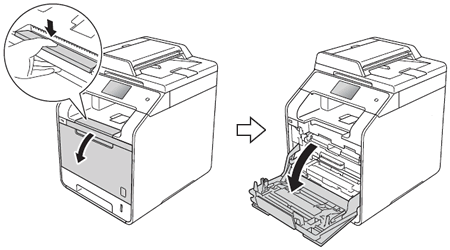
-
Hold the blue handle of the drum unit. Pull the drum unit out until it stops.
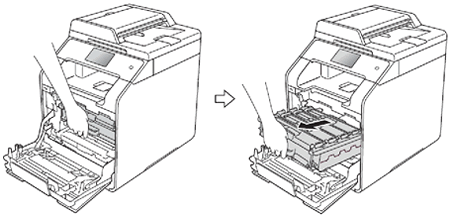
-
Hold the handle of the toner cartridge and gently push it toward the machine to unlock it. Then pull it out of the drum unit.
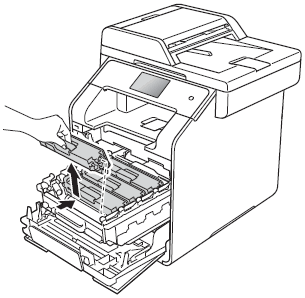
-
Hold the handle of the toner cartridge and slide the toner cartridge into the drum unit then gently pull it toward you until you hear it click into place. Make sure that you match the toner cartridge color to the same color label on the drum unit.
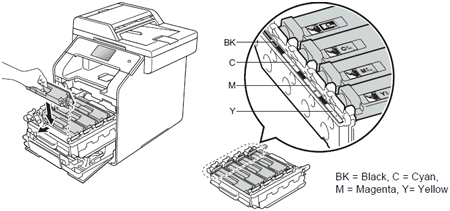
-
Push the drum unit in until it stops.
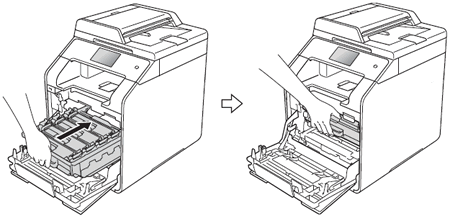
- Close the front cover of the machine.
If the issue continues, call your dealer or Brother customer Service.
Content Feedback
To help us improve our support, please provide your feedback below.
