DCP-J785DW
FAQs & Troubleshooting |
Scan and save a document in PDF format for macOS 10.14 or earlier (Scan to File)
The Scan to File feature allows you to scan a document and automatically save it into a specified location on your computer using ControlCenter2 in PDF format.
- Load your document.
-
Open the ControlCenter.
To open the ControlCenter2 application, click Go from the Finder bar, Applications > Brother > ControlCenter. Double click the ControlCenter.
The ControlCenter will open and an icon will be placed in the dock. -
Click the Scan tab.
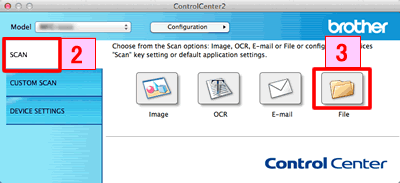
- Click File. The scan settings dialog box appears.
-
Click the File Type pop-up menu, and then select PDF (*.pdf).
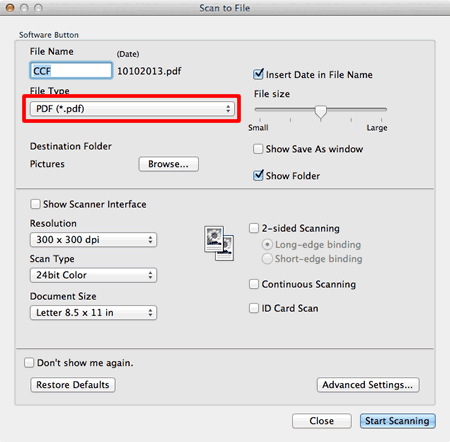
- Change the scan settings, such as file format, file name, destination folder, resolution, or color, if needed.
- Click Start Scanning. The machine starts scanning. The file will be saved in the folder you selected.
Related Models
ADS-2100e, ADS-2400N, ADS-2600We, ADS-2800W, ADS-3000N, ADS-3600W, DCP-1510, DCP-1510E, DCP-1510R, DCP-1512, DCP-1512E, DCP-1512R, DCP-1602R, DCP-1610W, DCP-1610WE, DCP-1610WR, DCP-1612W, DCP-1612WE, DCP-1612WR, DCP-1622WE, DCP-1623WE, DCP-1623WR, DCP-J4120DW, DCP-J562DW, DCP-J785DW, DCP-L2500D, DCP-L2500DR, DCP-L2520DW, DCP-L2520DWR, DCP-L2540DN, DCP-L2540DNR, DCP-L2560DW, DCP-L2560DWR, DCP-L8400CDN, DCP-L8450CDW, DCP-T300, DCP-T500W, DCP-T700W, MFC-1810, MFC-1810E, MFC-1810R, MFC-1815R, MFC-1910W, MFC-1910WE, MFC-1912WR, MFC-J2320, MFC-J2720, MFC-J4420DW, MFC-J4620DW, MFC-J4625DW, MFC-J480DW, MFC-J5320DW, MFC-J5620DW, MFC-J5625DW, MFC-J5720DW, MFC-J5920DW, MFC-J680DW, MFC-J880DW, MFC-J985DW, MFC-L2700DN, MFC-L2700DNR, MFC-L2700DW, MFC-L2700DWR, MFC-L2720DW, MFC-L2720DWR, MFC-L2740DW, MFC-L2740DWR, MFC-L8650CDW, MFC-L8850CDW, MFC-L9550CDW(T)
