FAX-2840
FAQs & Troubleshooting |
Clean the paper pick-up roller.
Please follow the steps below to clean the paper pick-up roller:
NOTE: Illustrations shown below are from representative product and may differ from your Brother machine.
- DO NOT use cleaning materials that contain ammonia, alcohol, any type of spray, or any type of flammable substance to clean the outside or inside of the machine. Doing this may cause a fire or electrical shock.
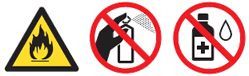
- Be careful not to inhale toner.
- Turn off the machine's power switch. Unplug the power cord from the AC power outlet (electrical socket).
For the models with PC-FAX receive feature:
To prevent you from losing important messages, please refer to the related FAQ at the end of this page.
- Pull the paper tray completely out of the machine.
Machine with FB (Flatbet): Machine without FB: 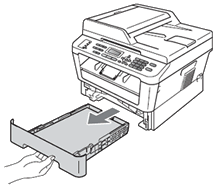
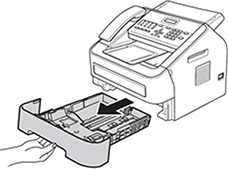
- Remove all the paper, and anything that is stuck inside, from the paper tray.
- Tightly wring out a lint-free cloth soaked in lukewarm water, and then wipe the separator pad (1) of the paper tray with it to remove dust.
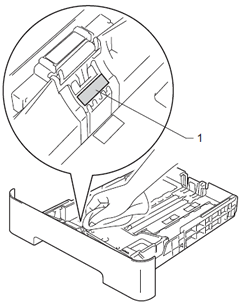
- Wipe the two paper pick-up rollers (1) inside the machine.
Machine with FB (Flatbet): Machine without FB: 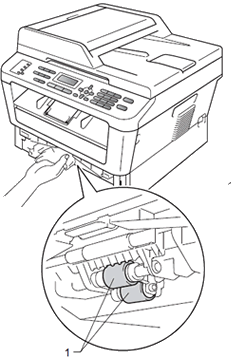
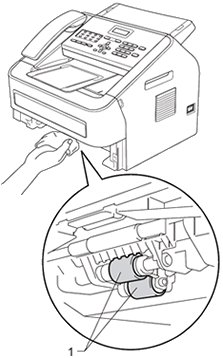
- Put the paper back in the paper tray.
- Put the paper tray back in the machine.
- Plug the machine's power cord back into the AC power outlet (electrical socket) Turn on the machine's power switch.
Content Feedback
To help us improve our support, please provide your feedback below.
