MFC-7440N
FAQs & Troubleshooting |
When I scan the document with using ScanSoft™ PaperPort™ 11 SE , the bottom of the document is cut off. What should I do?
The paper size setting of ScanSoft™ PaperPort™ 11 SE may be set as "Letter". Change the paper size settings to "A4" by following the procedures below:
- Click Scan or Get Photo.

- Select the profile that you want to change the settings of.
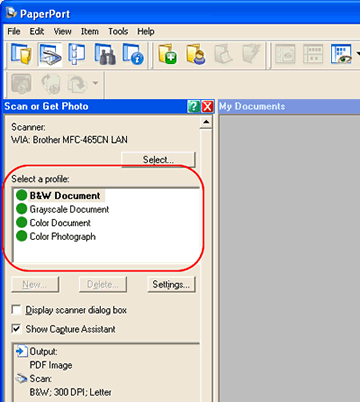
- Click Settings....
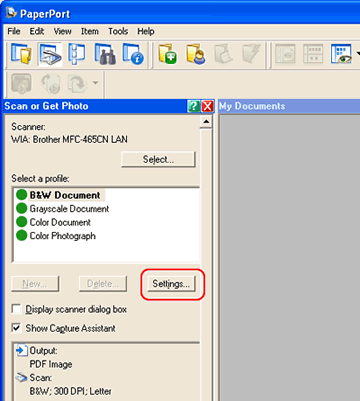
- Open the Scan tab.
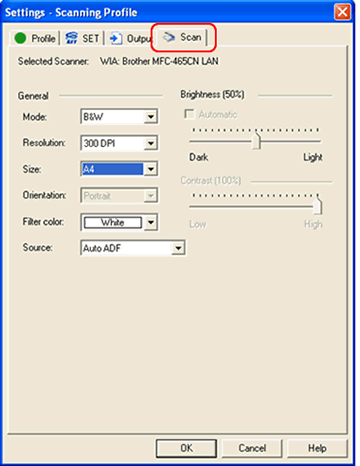
- Select A4 from the size selection.
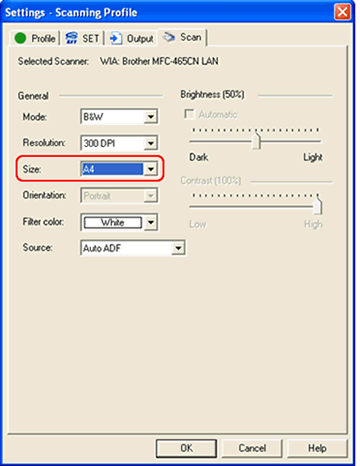
- Click OK to close the window.
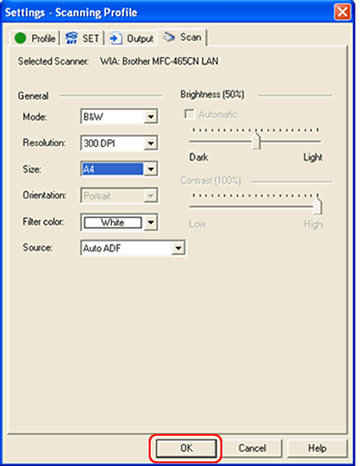
Related Models
DCP-135C, DCP-145C, DCP-150C, DCP-153C, DCP-163C, DCP-167C, DCP-185C, DCP-350C, DCP-353C, DCP-357C, DCP-383C, DCP-385C, DCP-387C, DCP-560CN, DCP-585CW, DCP-6690CW, DCP-7030, DCP-7030R, DCP-7045N, DCP-7045NR, DCP-770CW, DCP-9040CN, DCP-9042CDN, DCP-9045CDN, MFC-235C, MFC-250C, MFC-260C, MFC-290C, MFC-297C, MFC-465CN, MFC-490CW, MFC-5460CN, MFC-5860CN, MFC-6490CW, MFC-680CN, MFC-6890CDW, MFC-7320, MFC-7320R, MFC-7440N, MFC-7440NR, MFC-7840W, MFC-7840WR, MFC-790CW, MFC-885CW, MFC-9440CN, MFC-9450CDN, MFC-9840CDW, MFC-990CW
