DCP-T700W
FAQs & Troubleshooting |
No Paper Fed
There are several reasons that the Brother machine displays "No paper Fed".
Follow the steps below to clear the "No paper Fed" message:
Cause 1: The machine is out of paper or paper is not correctly loaded in the paper tray
Cause 2: The paper tray was not fully inserted.
Cause 3: Paper dust has accumulated on the surface of the paper pick-up rollers.
Cause 4: The Jam Clear Cover is not closed properly
Cause 5: The paper is jammed in the machine.
NOTE: Illustrations shown below are from a representative product and may differ from your Brother machine.
Cause 1:
The Brother machine is out of paper or paper is not properly loaded in the paper tray.
-
Do one of the following:
- Refill the paper in the paper tray (Click here to see how to load paper in the paper tray.)
-
Remove and reload the paper.
-
Press Black (Mono) Start or Color (Colour) Start.
Cause 2:
The paper tray was not fully inserted.
-
Remove the Paper tray completely out of the machine.
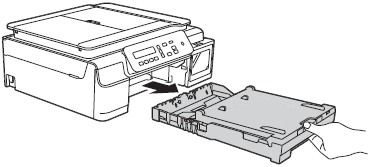
-
Reinstall the paper tray until it locks into place.
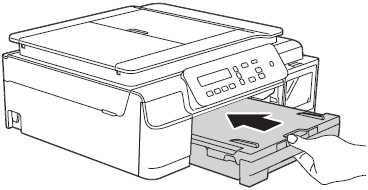
- Press Black (Mono) Start or Color (Colour) Start.
Cause 3:
Paper dust has accumulated on the surface of the paper pick-up rollers.
Follow the steps below to clean the paper pick-up rollers:
- Unplug your Brother machine from the AC power outlet (electrical socket).
-
Pull the paper tray completely out of the machine.
If the machine has been feeding multiple pages when there are only a few sheets of paper left in the tray, clean the Base Pad (1) with a soft lint-free cloth moistened with water.
After cleaning, wipe the pad with a dry, soft lint-free cloth to remove all moisture.
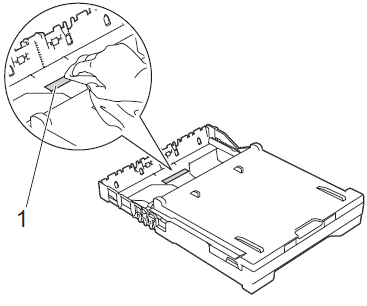
-
Open the Jam Clear Cover (1) at the back of the machine.
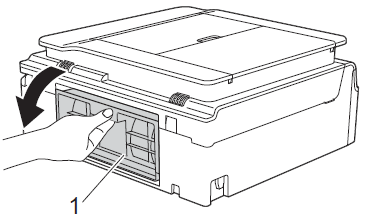
-
Clean the Paper Pick-up Rollers (1) with a soft lint-free cloth moistened with water. Slowly turn the rollers so that the whole surface is cleaned. After cleaning, wipe the rollers with a dry, soft lint-free cloth to remove all moisture.
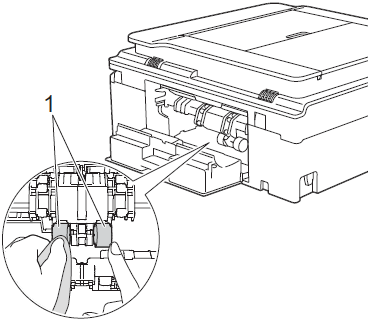
-
Close the Jam Clear Cover. Make sure the cover is closed completely.
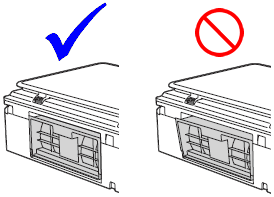
- Put the paper tray firmly back in the machine.
- Re-connect the power cord.
Cause 4:
The Jam Clear Cover is not closed properly.
Check the Jam Clear Cover is closed evenly at both ends.
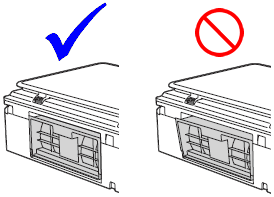
Cause 5:
The paper is jammed in the machine.
-
Remove the jammed paper.
>Click here to see how to remove the jammed paper. - If this error occurs often during 2-sided printing, the paper feed rollers may be stained with ink. Clean the paper feed roller.
