DCP-1512E
FAQs & Troubleshooting |
Clean the Drum Unit.
Follow the steps below to clean the drum unit:
- Open the scanner cover. The pull-arm (1) on the left side of the machine will lock. Open the top cover.
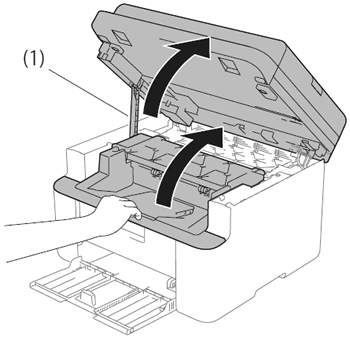
- Slowly take out the drum unit and toner cartridge assembly.
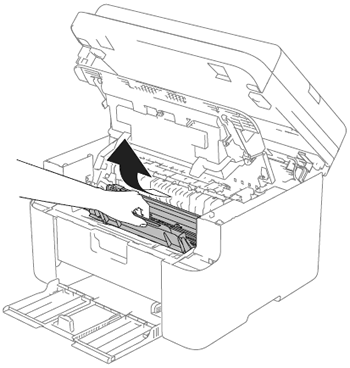
- Push down the lock lever (1) and take the toner cartridge out of the drum unit (2).
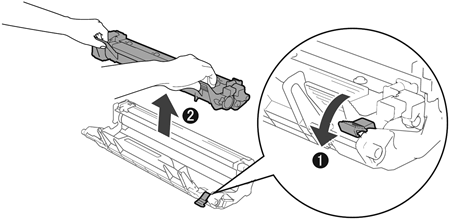
- Turn the drum unit gear by hand while looking at the surface of the drum roller (1).
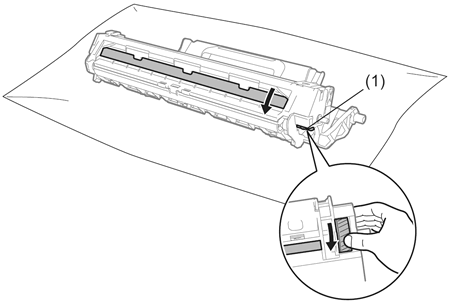
- Wipe the surface of the drum gently with a dry cotton swab until the dust of glue on the surface comes off.
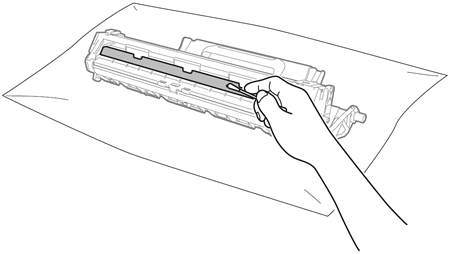
- Put the toner cartridge back into the drum unit until you hear it lock into place. If you put the cartridge in correctly, the lock lever on the drum unit will lift automatically.
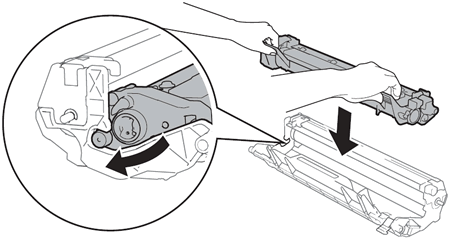
- Put the drum unit and toner cartridge assembly back into the machine.
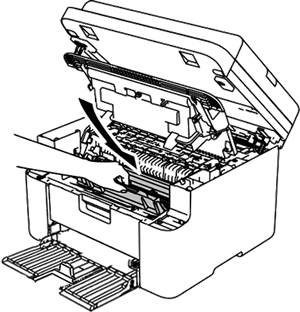
- Close the top cover. After pulling the pull-arm (1) on the left side of the machine down, close the scanner cover using both hands.
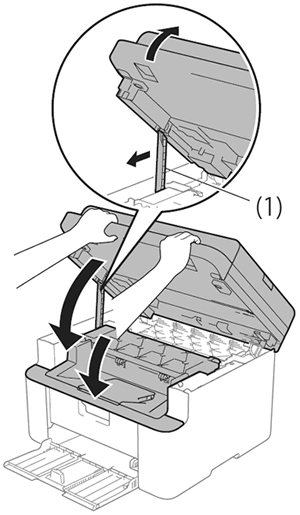
Content Feedback
To help us improve our support, please provide your feedback below.
