DCP-9020CDW
FAQs & Troubleshooting |
Manual Feed
The Manual Feed message appears when there is no paper in the manual feed slot though the manual feed slot is chosen as the default paper source in the printer driver.
Check the solution applicable for your case.
CASE A: If you want to print from the manual feed slot:
Click here to see how to load paper and print from the manual feed slot.
CASE B: If you want to print from the paper tray:
- Press
 (Cancel) on the control panel of your Brother machine to cancel the print job.
(Cancel) on the control panel of your Brother machine to cancel the print job.
- Make sure the paper is not set to the manual feed slot.
- Check the Paper Source setting in the printer driver.
NOTE: Illustrations shown below are from a representative product and operating system, and may differ from your Brother machine and operating system.
(Windows®)
- Open Printing Preferences... (Preferences...). (Click here to see how to open Printing Preferences.)
- Choose Auto Select for the Paper Source.
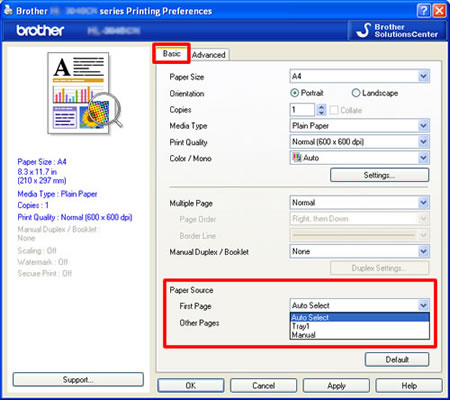
(Macintosh)
- Open Print dialog. (Click here to see how to open Print dialog.)
- Choose Print Settings from the print options pop-up menu.
- Choose Auto Select for the Paper Source.
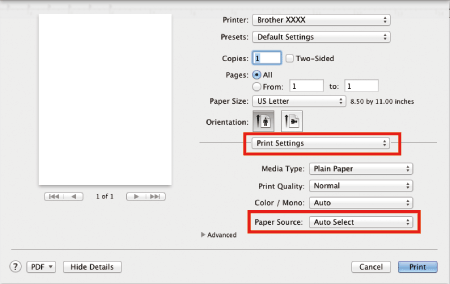
- Open Printing Preferences... (Preferences...). (Click here to see how to open Printing Preferences.)
- Try to print again.
Content Feedback
To help us improve our support, please provide your feedback below.
