MFC-L2862DW
FAQs & Troubleshooting |
Poor fixing
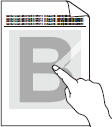
Check the following points to resolve the issue:
- Make sure the two green levers inside the back cover are in the up position. Pull up the two green levers until they stop.
- Make sure the Media Type setting in the driver matches the type of paper you are using.
- Select Improve Toner Fixing mode in the printer driver. If this selection does not provide enough improvement, change the printer driver setting in Media Type to a thick setting. If you are printing an envelope, select Env. Thick in the media type setting.
Related Models
DCP-B7600D, DCP-B7620DW, DCP-L2600D, DCP-L2620DW, DCP-L2622DW, DCP-L2627DW(XL), DCP-L2627DWE, DCP-L2640DN, DCP-L2660DW, DCP-L2665DW, HL-B2180DW, HL-L2400DW, HL-L2400DWE, HL-L2402D, HL-L2442DW, HL-L2445DW, HL-L2447DW, HL-L2460DN, HL-L2865DW, MFC-B7800DN, MFC-B7810DW, MFC-L2800DW, MFC-L2802DN, MFC-L2802DW, MFC-L2827DW(XL), MFC-L2835DW, MFC-L2860DW, MFC-L2860DWE, MFC-L2862DW, MFC-L2922DW
Content Feedback
To help us improve our support, please provide your feedback below.
