DCP-L2512D
FAQs & Troubleshooting |
Poor fixing
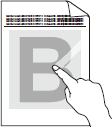
Check the following points to resolve the issue:
NOTE: Illustrations shown below are from a representative product and may differ from your Brother machine.
-
Make sure the two green levers inside the back cover are in the up position. Pull up the two green levers until they stop.
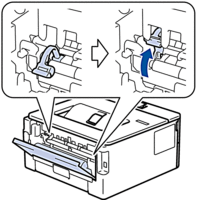
- Make sure the Media Type setting in the driver matches the type of paper you are using.
- Select Improve Toner Fixing mode in the printer driver. If this selection does not provide enough improvement, change the printer driver setting in Media Type to a thick setting. If you are printing an envelope, select Env. Thick in the media type setting.
Related Models
DCP-B7500D, DCP-B7520DW, DCP-L2510D, DCP-L2512D, DCP-L2530DW, DCP-L2532DW, DCP-L2537DW, DCP-L2550DN, DCP-L2551DN, DCP-L2552DN, HL-B2080DW, HL-L2310D, HL-L2312D, HL-L2350DW, HL-L2352DW, HL-L2357DW, HL-L2370DN, HL-L2371DN, HL-L2372DN, HL-L2375DW, MFC-B7710DN, MFC-B7715DW, MFC-L2710DN, MFC-L2710DW, MFC-L2712DN, MFC-L2712DW, MFC-L2730DW, MFC-L2732DW, MFC-L2750DW, MFC-L2751DW, MFC-L2752DW
Content Feedback
To help us improve our support, please provide your feedback below.
