FAX-2845
FAQs & Troubleshooting |
My Brother machine misfeeds paper.
To solve the problem, please try the followings:
-
Make sure that the paper in the paper tray is straight. If the paper is curled, straighten it.
-
Reduce the amount of paper in the paper tray.
-
Check if the LCD or LED shows some error. If necessary, refer to "FAQs & Troubleshooting" for information on the error message or the LED light.
-
Check the Paper Source setting of the printer driver. If "Manual" is selected for "First Page", change it to "Auto Select" or "Tray1".
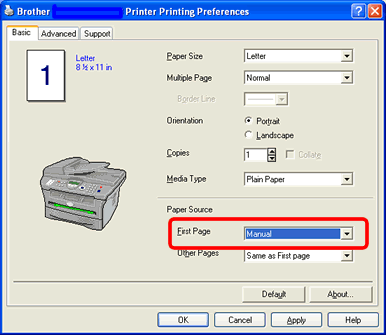
-
Clean the Separation Roller, Pickup Roller, Registration Roller and Separation pad following the instructions below:
-
Turn the power switch off and unplug the machine from the power outlet.
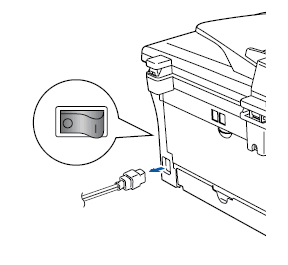
-
Remove the paper tray from the machine.

When you look inside of the machine where the paper tray has been removed from, you will see the Separation Roller and the Pickup Roller at the front hanging down. -
Check the Separation Roller / Pickup Roller.
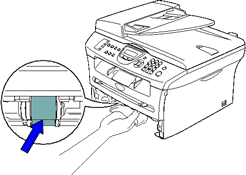
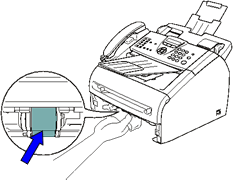
Brother machine with a FB (FlatBed)
Brother machine without a FB
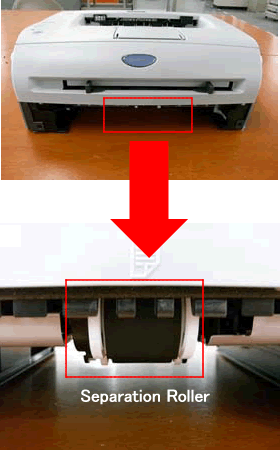
Below is the view from beneath. The Pickup Roller is located behind the Separation Roller.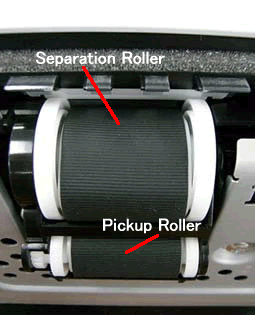
-
Check the surface of the rollers.


Clean
Dirty
-
Clean the surface of the rollers with a wet lint-free cloth.
Please use a soft cloth for the Separation Roller, and use a hard cloth for the Pickup Roller.

Do NOT use isopropyl alcohol. Do NOT use any type of spray to clean the inside or outside of the machine. Doing this may cause a fire or electrical shock.
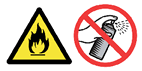
-
Open the front cover and slowly but firmly pull the drum unit and toner cartridge assembly out of the machine.
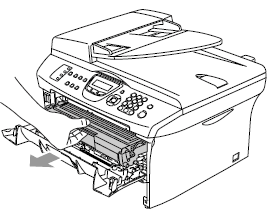
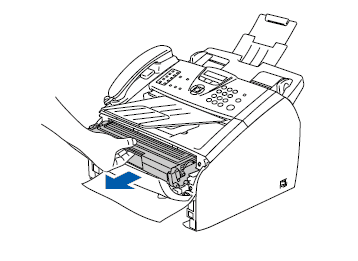
Brother machine with a FB (FlatBed)
Brother machine without a FB
-
Check the Separation Roller / Registration Rollers.
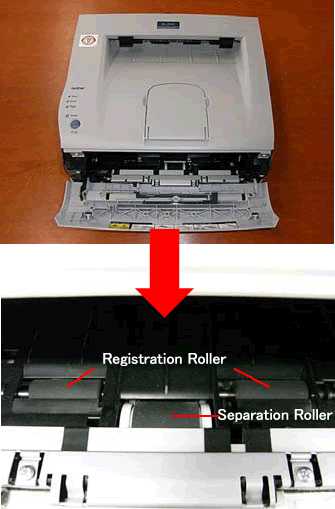
-
Check the surface of the rollers.
Separation Roller:


Clean
Dirty
Registration Roller:

Clean
Dirty
-
Clean the surface of the rollers with a wet lint-free cloth.
Please use a soft cloth for the Registration Rollers, and use a hard cloth for the Separation Roller.
Do NOT use isopropyl alcohol. Do NOT use any type of spray to clean the inside or outside of the machine. Doing this may cause a fire or electrical shock.
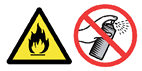
-
Put the drum unit and toner cartridge assembly back in the machine.
-
Check the Separation pad on the paper tray.
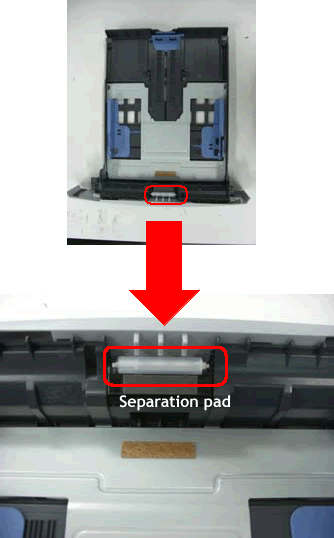
-
Check the surface of the Separation pad.


Clean
Dirty
-
Clean the surface of the Separation pad with a wet lint-free cloth.
Please use a hard cloth and scrub the pad.
Do NOT use isopropyl alcohol. Do NOT use any type of spray to clean the inside or outside of the machine. Doing this may cause a fire or electrical shock.
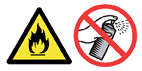
- Put the paper tray back into the machine.
-
Plug the machine's power cord back into the AC power outlet and turn the power switch on.
Related Models
DCP-7010, DCP-7010L, DCP-7010R, DCP-7025, DCP-7025R, FAX-2820, FAX-2825, FAX-2825R, FAX-2840, FAX-2845, FAX-2845R, FAX-2920, FAX-2920R, FAX-2940, FAX-2940R, HL-2030, HL-2030R, HL-2035, HL-2035R, HL-2040, HL-2040R, HL-2070N, HL-2070NR, MFC-7225N, MFC-7420, MFC-7420R, MFC-7820N, MFC-7820NR
